Max2Play offers features and supports accessories that are easier to use with some help for sure. In this section, we collect our how-tos that explain the installation and activation of these Max2Play features and guide you to the result step by step.
Head to Software Setups
Assembly kits
7 inch Touch Display Case for various Sound Cards
Our assembly instructions for the new Max2Play 7 Inch Touchscreen Display metal case with Raspberry Pi and sound card of your choice (confirmed with Allo BOSS, AroioDAC, IQaudIO Pi-DAC+, HiFiBerry DAC+ Pro with GPIO Pins and HiFiBerry Digi+ Pro with GPIO Pins)
Open assembly instructions7 inch Touch Display Case for IQaudIO DAC+ / DigiAMP+
You need help with assembling the 7 inch touch display case for the Raspberry Pi 2 / Raspberry Pi 3 and a IQaudIO DAC+ / DigiAMP+? These assembly instructions helps you to plug togehter this case very easy.
Open assembly instructions7 inch Touch Display Case for Audiophonics
You need help with assembling the 7 inch touch display case for the Raspberry Pi 2 / Raspberry Pi 3 and a Audiophonics V3/V4 DAC? These assembly instructions helps you to plug togehter this case very easy.
Open assembly instructionsOLED Display Case for Audiophonics
You need help with assembling the RaspDAC case with oled display for the Raspberry Pi 2 / Raspberry Pi 3 and a Audiophonics V3/V4 DAC? These assembly instructions helps you to plug togehter this case very easy.
Open assembly instructionsCase for Audiophonics Sabre
You need help with assembling the case for the Raspberry Pi 2 / Raspberry Pi 3 and a Audiophonics V3/V4 DAC? These assembly instructions helps you to plug togehter this case very easy.
Open assembly instructions7 inch Touch-Display
The assembling of our 7″ Display Bundle is described in our short manual. Our Instructable offers more detailled instructions.
Open short manual Open InstructableBlack Steel Case for HiFiBerry AMP2
You need help with assembling the Steel Case for the Raspberry Pi 4B and a HiFiBerry AMP2? These assembly instructions helps you with putting all those plates at the correct position.
Open assembly instructionsBlack Steel Case for HiFiBerry DAC+
You need help with assembling the Steel Case for the Raspberry Pi 2 / Raspberry Pi 3 and a HiFiBerry DAC+? These assembly instructions helps you with putting all those plates at the correct position.
Open assembly instructionsBlack Steel Case for HiFiBerry Digi+
You need help with assembling the Steel Case for the Raspberry Pi 2 / Raspberry Pi 3 and a HiFiBerry Digi+? These assembly instructions helps you with putting all those plates at the correct position.
Open assembly instructionsTransparent Screw Case for Hifiberry DAC+ and Digi+
You need help with assembling the transparent Case for the Raspberry Pi 2 / Raspberry Pi 3 and a HiFiBerry DAC (DAC+, DAC+, DAC+ light or Digi+, Digi+ Transformer Version, Digi+ pro)? These assembly instructions helps you with putting all those plates at the correct position.
Open assembly instructionsTransparent Screw Case for IQaudIO AMP+ and DAC+
You need help with assembling the transparent Case for the Raspberry Pi 2 / Raspberry Pi 3 and a IQaudIO DAC+ (AMP+)? These assembly instructions helps you with putting all those plates at the correct position.
Open assembly instructionsBlack Acrylic Glass Case for HiFiBerry AMP+
You need help with assembling the black acrylic glass Case for the Raspberry Pi 2 / Raspberry Pi 3 and a HiFiBerry AMP+? These assembly instructions helps you with putting all those plates at the correct position.
Open assembly instructionsMatt Black Case for IQaudIO DAC+ / DigiAMP+
You need help with assembling the matt black Case for the Raspberry Pi 2 / Raspberry Pi 3 and a IQaudIO DAC+ / DigiAMP+? These assembly instructions helps you with putting all those plates at the correct position.
Open assembly instructionsCase for JustBoom AMP HAT
You need help with assembling the JustBoom AMP HAT Case for the Raspberry Pi 2 / Raspberry Pi 3 and a JustBoom AMP HAT sound card? Here you will find the assembly instruction which help you to build the case:
Open assembly instructions of JustBoomCase for JustBoom DAC HAT
You need help with assembling the JustBoom DAC HAT Case for the Raspberry Pi 2 / Raspberry Pi 3 and a JustBoom DAC HAT sound card? Here you will find the assembly instruction which help you to build the case:
Open assembly instructions of JustBoomCase for JustBoom Digi HAT
You need help with assembling the JustBoom Digi HAT Case for the Raspberry Pi 2 / Raspberry Pi 3 and a JustBoom Digi HAT sound card? Here you will find the assembly instruction which help you to build the case:
Open assembly instructions of JustBoomCase for Allo DigiOne Acrylic
You need help with assembling the Acrylic DigiOne Case for the Raspberry Pi 2 / Raspberry Pi 3 and a Allo DigiOne sound card? Here you will find the assembly instruction which help you to build the case:
Open assembly instructionsCase for Allo DigiOne Metal
You need help assembling the Metal DigiOne Case for the Raspberry Pi 2 / Raspberry Pi 3 and the Allo DigiOne sound card? Here you will find the assembly instructions which help you build the case:
Open assembly instructionsCase for Allo DigiOne Signature
You need help assembling the Acrylic DigiOne Signature Case for the Raspberry Pi 2 / Raspberry Pi 3 and the Allo DigiOne Signature sound card? Here you will find the assembly instructions which help you build the case:
Open assembly instructionsBlack Steel Case V2 for HiFiBerry DAC+
You need help with assembling the Steel Case V2 for the Raspberry Pi 4 and a HiFiBerry DAC+? These assembly instructions helps you with putting all those plates at the correct position.
Open assembly instructionsBlack Steel Case V2 for HiFiBerry Digi+
You need help with assembling the Steel Case V2 for the Raspberry Pi 4 and a HiFiBerry Digi+? These assembly instructions helps you with putting all those plates at the correct position.
Open assembly instructions
Configuring Max2Play features
API-Examples
Our API-Examples are simple HTTP-commands that you can use to control your players. In this HowTo we will explain the key concept of API’s and how you can use them, based on easy to understand examples.
Open How-toMultisqueeze
The plugin Multisqueeze allows simultaneous operation of multiple Squeezelite players on a single Max2Play device. In this HowTo, we explain how you can install, set up and use this premium plugin.
Open How-toAirplay
In this How To we explain how you can use Airplay devices with Max2Play to control or play music.
Open How-toAlexa Voice Control with Roomskills
In this HowTo we show you how to set up and use the Roomskills plugin for the LMS to control your music playback via Alexa.
Open How-toOpenHAB
In this HowTo we’ll show you how to automatically start playback of your Squeezebox Server every time your smartphone reconnects to your Wi-Fi. It also pauses playback when your phone disconnects from the Wi-Fi network. For this we can use the OpenHAB server, which is available as a premium plugin for Max2Play.
Open How-totellows Call Blocker
With the tellows Call Blocker plugin, you can turn your Max2Play device into a call blocker with access to the tellows database for phone and mobile numbers. In this HowTo, we’ll explain how to install and set up such a call blocker.
Open How-toSqueezebox Server
The Squeezebox Server is the heart of Max2Play’s multiroom audio applications. In this HowTo we show you how to install, set up and extend the Squeezebox Server with plugins.
Open How-toWiFi configuration with WPS
Beginning with version 2.26, you can easily set up a WiFi connection between router and Max2Play device. You find all particular steps in the how-to.
Open How-toSet Up Spotify on the Squeezebox Server
With this Howto, you will learn about the Spotify feature of the Squeezebox Server and its many advantages. You will find all necessary steps to set it up here.
Open How-to3 Audio Players in 1 Raspberry Pi With Bluetooth
With this Howto, you will learn the easy setup of a multiroom audio system with Raspberry Pi 3 and its bluetooth-function together with max2play OS.
Open How-To Open InstructableRaspberry Pi Mobile Media Center
With this Howto, you will learn how to create your own mobile media center with our Max2Play-Bundles and our OS.
Open How-To Open InstructableRaspberry Pi with 2,8″ Touchscreen
With this Howto, you will learn how to build a 2,8″ touchscrenn on the Raspberry Pi and use it with Max2Play OS
Open How-To Open InstructableBuild your own multiroom audio setup
This HowTo shows you how to create a Multiroom Audio Solution with Max2Play, Raspberry Pi and high-end sound cards.
Open How-To
Write on 12 or More SD Cards with the Image Burner
This HowTo will show you how to use the plugin “Image Burner” from Max2Play and which opportunities it can offer you.
Open How-To
Top 5 Tweaks for the Optimal Max2Play Setup
Pair your Smartphone with your Max2Play system, run multiple audio-players at once and do not get artifical down-regulation when using the software’s volume control. This How To will show you how to get the best out of a Max2Play system with these 5 tweaks.
Open How-To
Rotary Encoder with JustBoom sound cards
We have made the rotary encoder compatible with the JustBoom sound cards. This HowTo will show you how the Rotary Encoder is installed.
Open How-To
Set up JustBoom IR Remote
With the IR Remote Control by JustBoom it is now possible to control your audio player with the help of a JustBoom sound card and the infrared receiver.
Open How-To






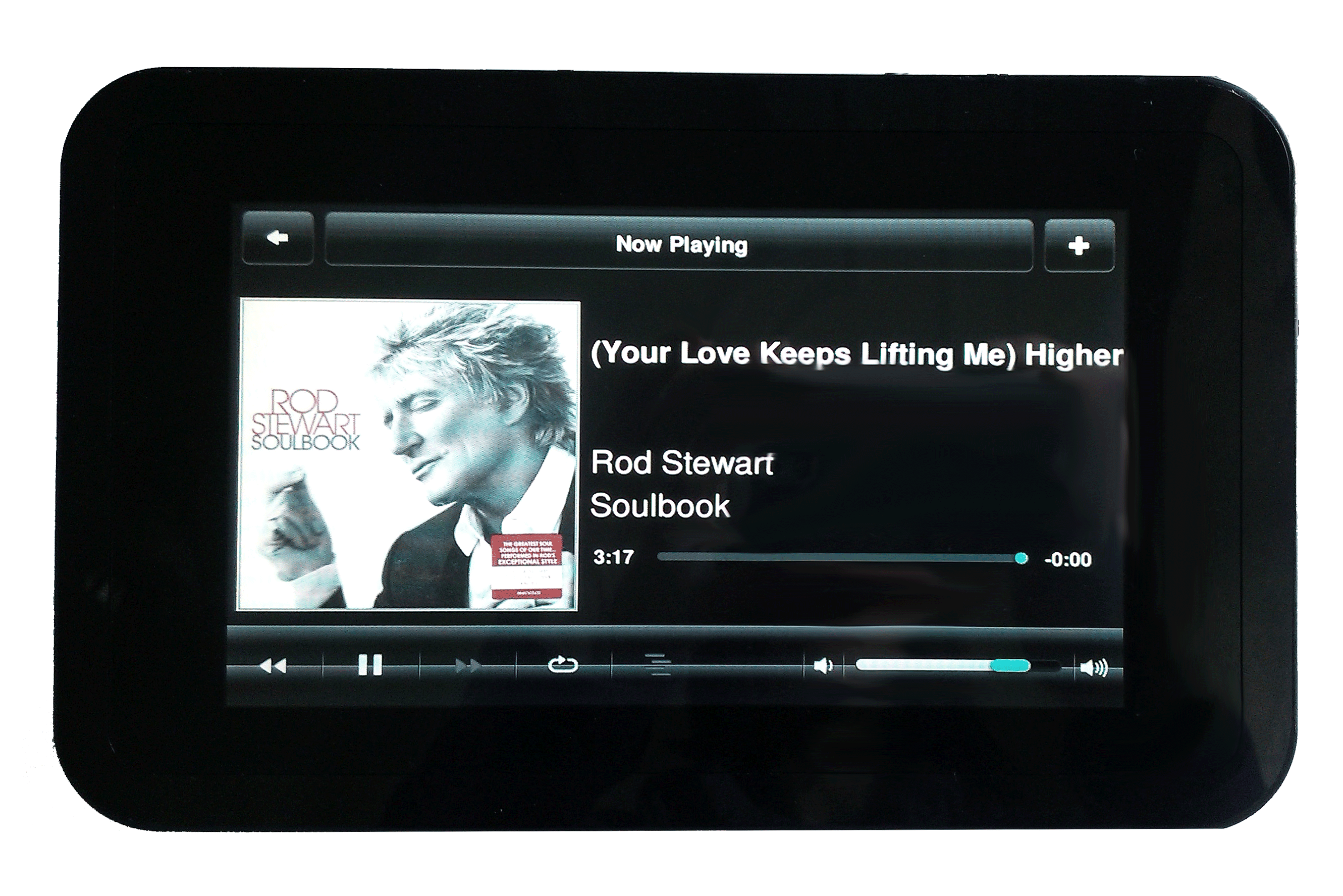















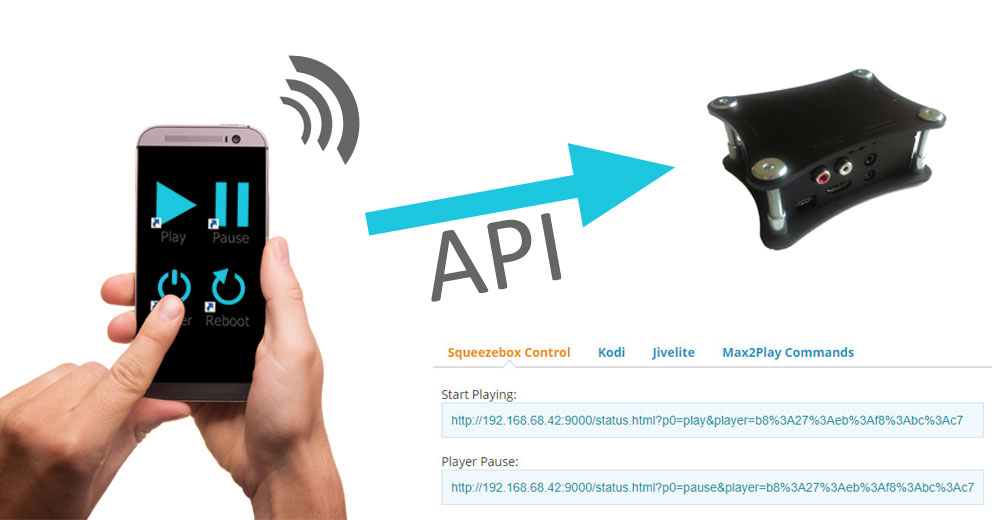

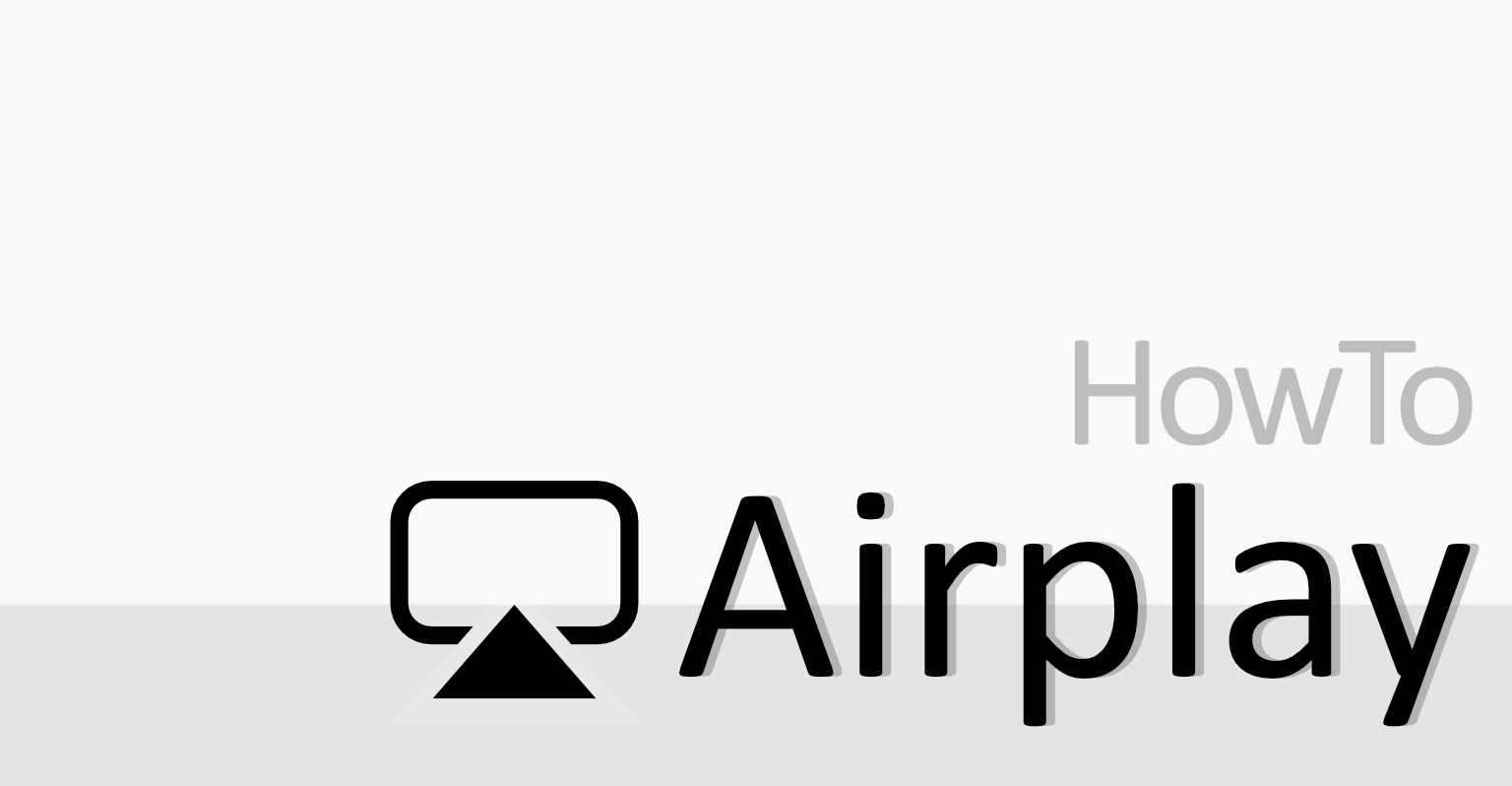
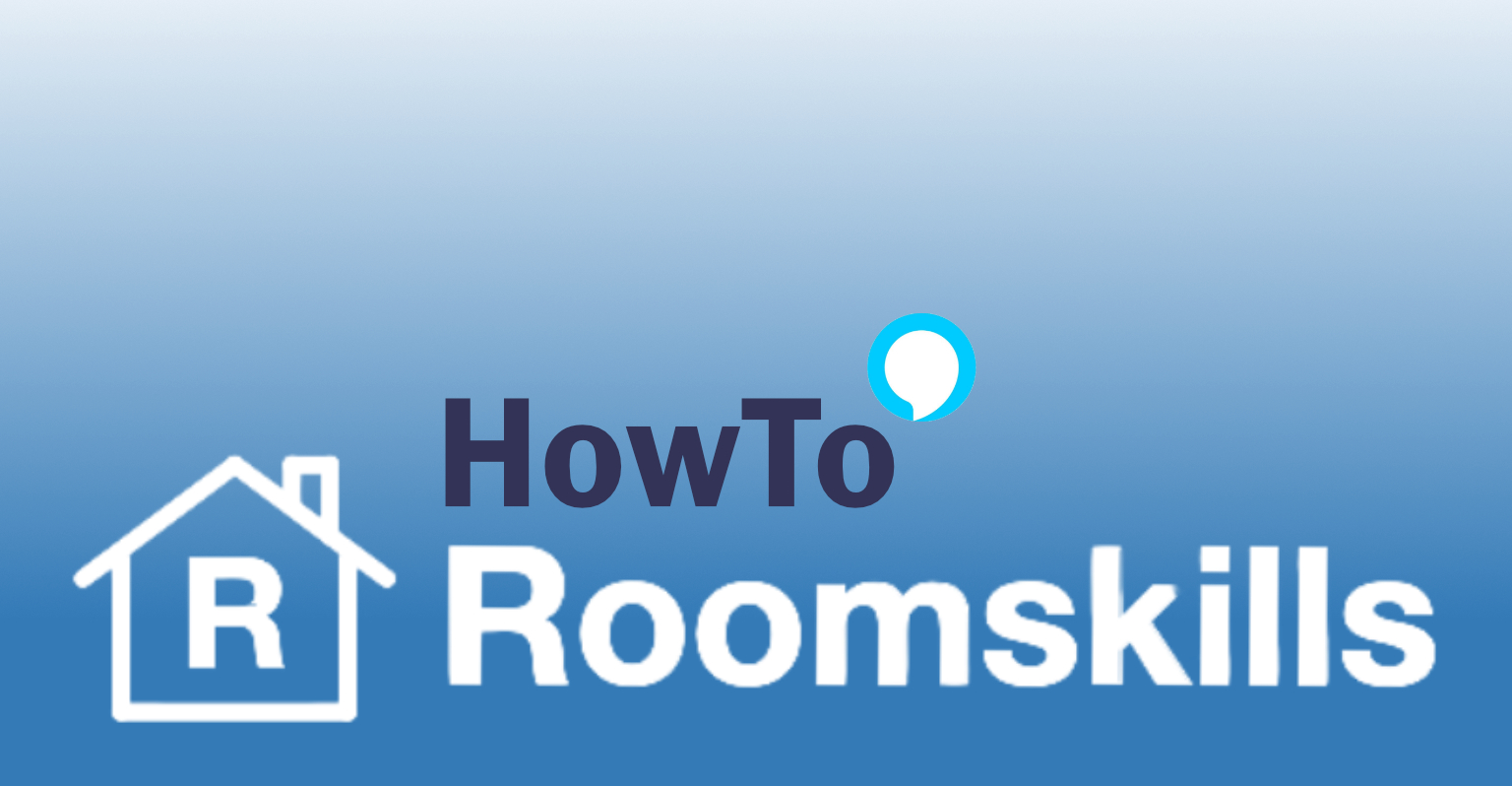
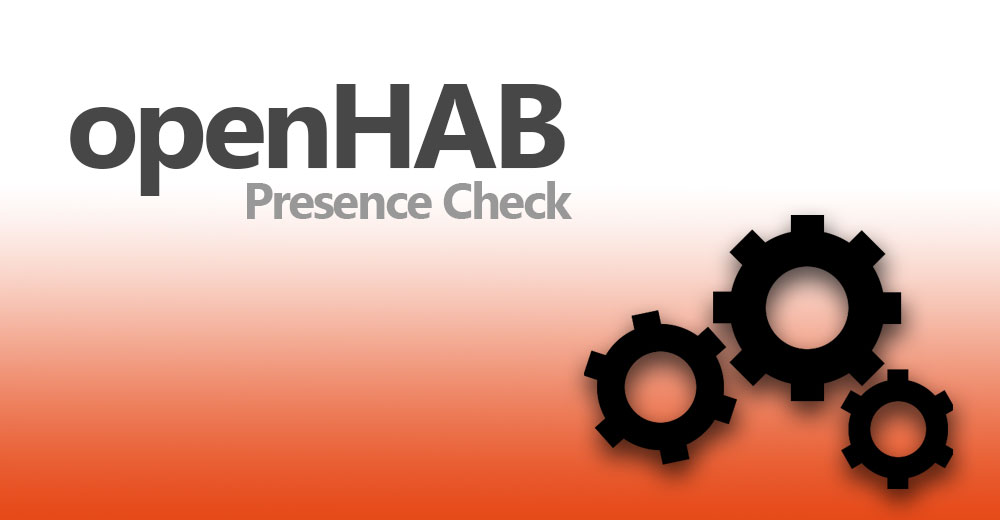
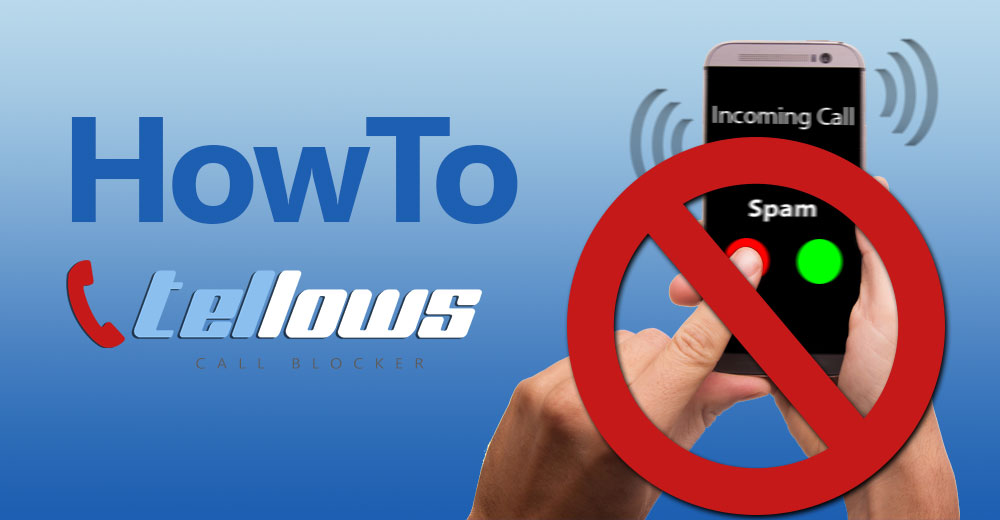
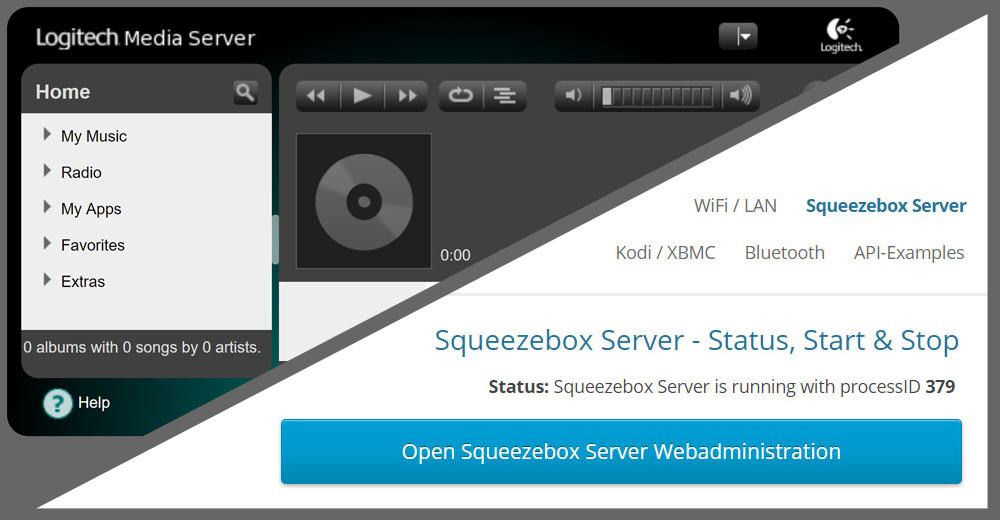

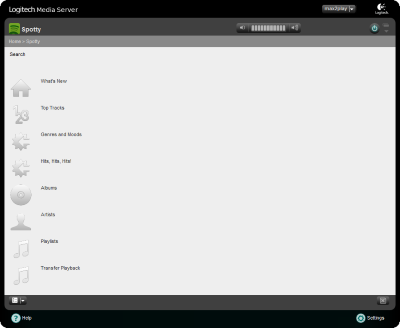





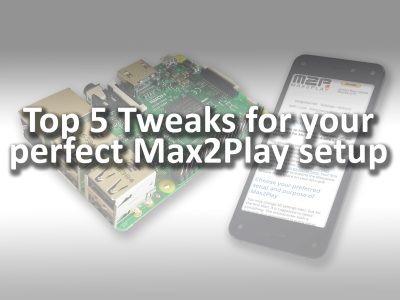




14 Comments
I would like to know if I can play synchronized multi-room ( same music in several room without shifting similar to airplay feature ) but streaming DLNA music from Synology NAS over Max2Play + PI3 ( only DLNA activated as I am using Synology DS audio to control NAS music server.)
thanks for your kind collaboration
Hi jean-jacques,
Please consult our forums technical support and questions. Your proposed setup could work, we have not tried it yet. You can also connect your music files with the Squeezebox Server using a SambaShare in our Filesystem/Mount. Then, you can definitely play synchronized playback with the Squeezebox’s synchronize feature.
I would need to set the audio output to ALSA USB for use with USB Speakers , it works in Kodi if I change audio ouput, but it doesn’t work in Jivelite …
Hi Cedric,
There should be a selection „USB Soundcards“ in the Raspberry Settings menu. It loads the default USB driver for Squeezelite and consequently Jivelite.
If you are still encountering issues, please share them in detail in our forums, so the whole community can benefit from its solve.
Sirs: The following link is still broken (404)
https://www.max2play.com/en/audiophonics-raspdac-assembly-instructions/
It is referenced from the following URLs
https://www.max2play.com/en/2017/06/raspberry-pi-display-bundles-for-every-audio-setup-with-amp-digi-or-dac-sound-card/
https://www.max2play.com/en/how-tos/
FYI Neil
Hi Neil,
Thanks for the heads up. We already edited it in both.
In my device, I use ympd to play music, if the album is in English, it is fine with ympd, when the album named in Chinese character and then ympd can’t enter into the folder with Chinese characters, all the albums named in Chinese characters can’t be accessed what I put in the USB 128 Gb, what should I do?
My device : max2play + Raspberry pi3b + hifiberry digi+ pro and a USB 128Gb
Hi Michael,
Thanks for pointing this out!
We have now added a Chinese option to the language settings in „Settings/Reboot“ in our most current beta. To get it, follow these steps:
– Make a Beta Update
– Select „Chinese“ in the language options
– reboot the system
Now your files should be indexed with the correct names. (They do have to be formatted in UTF-8)
Hi Heiner,
Thank you for your quick reply.
I have selected „chinese“ in the language option, after I selected Chinese in the language, my files in Chinese characters still can not be recognized when I play in the ympd, probably they are not in UTF-8 format, the album in English title is fine.
I have tried many ways to change their format into UTF-8, but still doesn’t work, do you know how does it work?
Thank you for your help.
Michael
Hi Michael,
Please start a topic in our forums for further troubleshooting discussion. We used some characters we copy-pasted page saying they use UTF-8 😉
Hi, thanks for a great product! 🙂 . The hifiberry pi3 and dac pro has great potential and I would like to unlock more, unfortunately, being a novice means more reading and experimenting. A shortcut or shared experience would be appreciated.
After allowing a friend to audition my ’new audio toy‘, and being so impressed by the pi3-Dac Pro combination, that he offered me some files from a thumb drive he uses in his car media player.
The problems started with us first inserting his flash drive into the pi after my seagate drive was removed. The pi did not recognize the usb drive and squeezelite still generated the list of of files on the seagate storage device – although it was removed.
We transferred the audio files from thumb drive to seagate external drive using my macbook, then tried the drive with the pi – still no luck.
I opened the folders on the seagate and found the new music consisted of a mixture of mp3 and mp4 music files that played using itunes but not through max2play using squeezelite. Is there a plugin that could be used to enable these files to be played?
Any directions and/or suggestions would be appreciated….a potential M2P customer is patiently waiting in the wings ;-)…..
Hi hd,
Thanks for the kind words.
The music files are indexed by the Squeezebox Server. When you add new files, you need to check the Squeezebox Server web interface for them. Usually, they should automatically be indexed, but you can check the directory of your share in the Settings of Squeezebox Server under „Basic Settings“.
If you have any more troubles with your setup, please use our forums to create a new thread. There, I’ll be able to help you the quickest and also let the rest of the community participate 😉
I’m after a means to feed input from a TV as a source for a room, not using Bluetooth as there is too much delay on the audio, want to use the speakers for both multi-room and audio from the TV, as the TV speakers are pretty lousy
Hi Celcius,
For this you need a sound card, such as the HiFiBerry ADC or an external converter with input. Then you can connect the TV to the input and output the sound via the connected speakers.