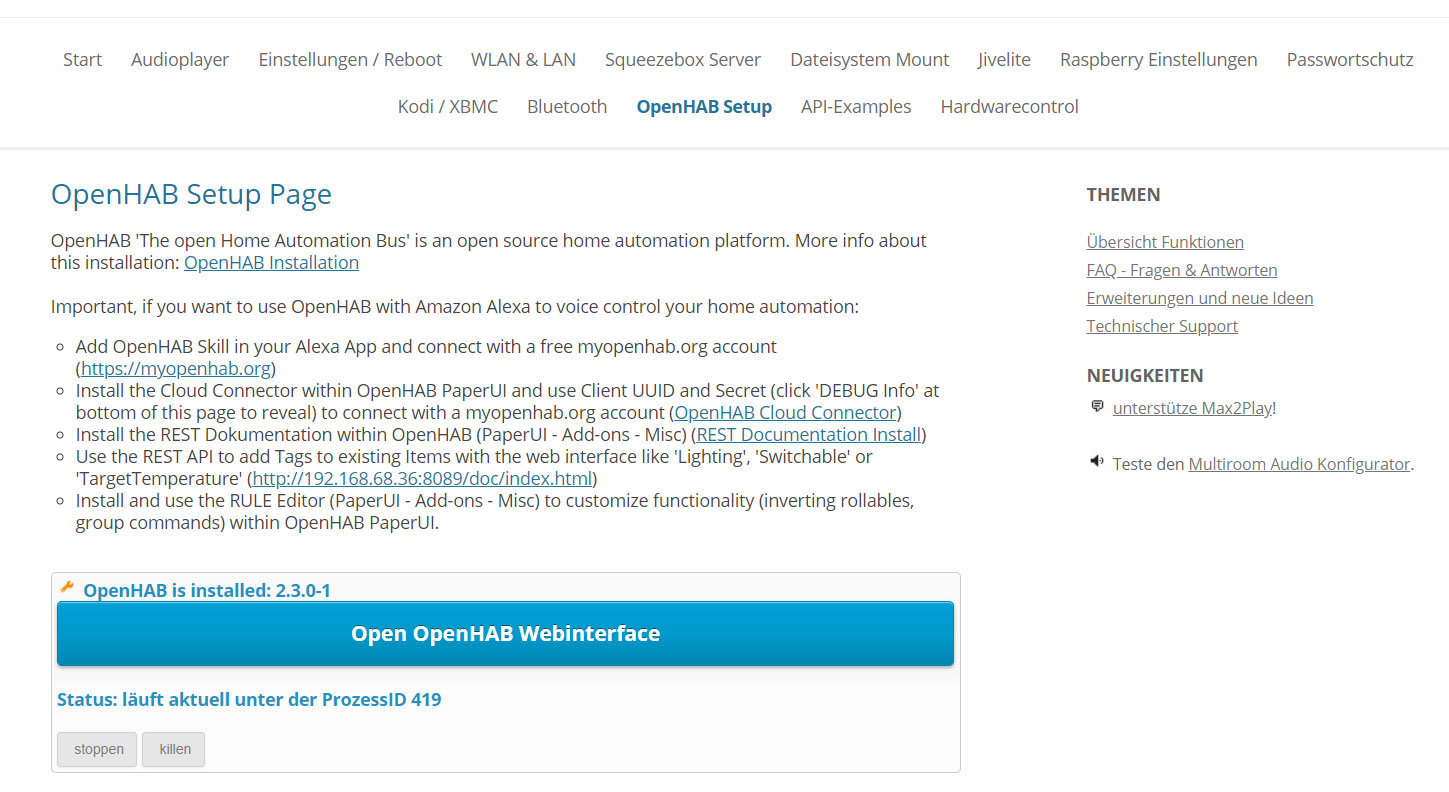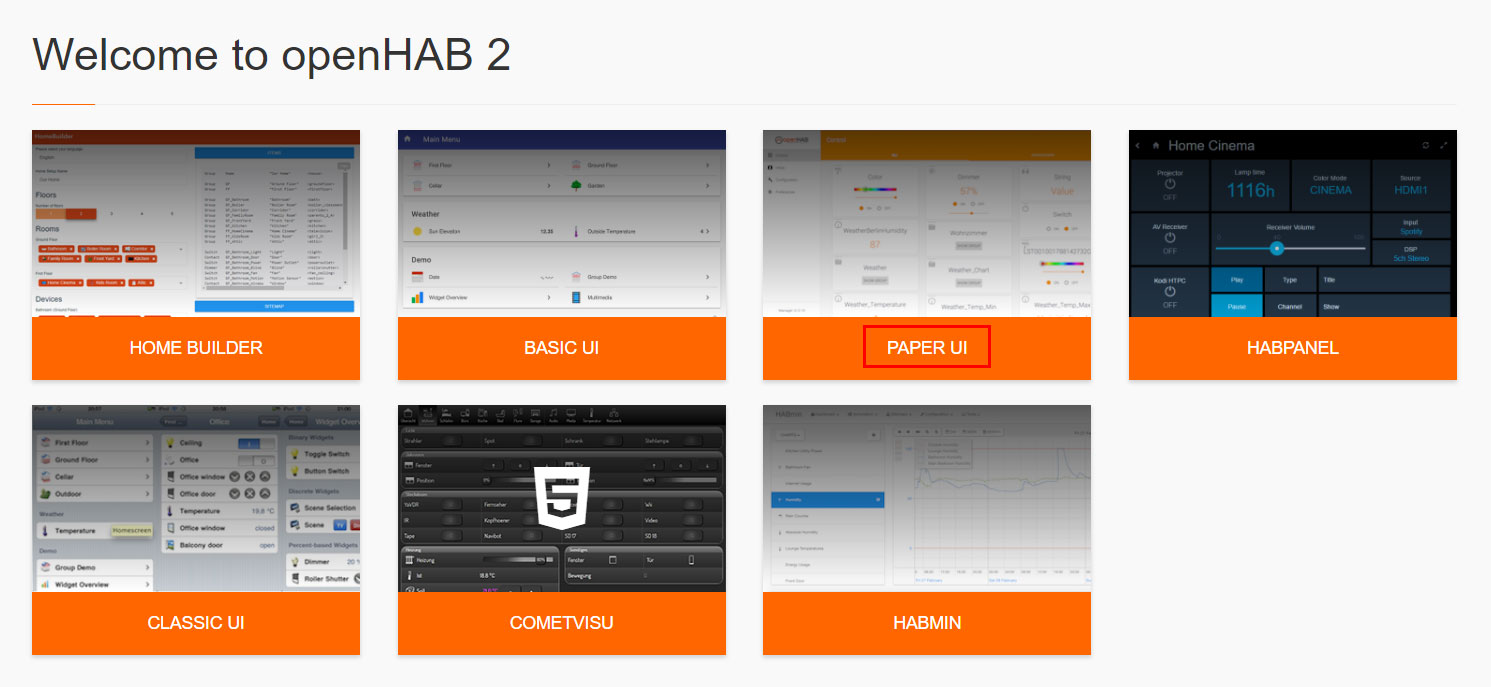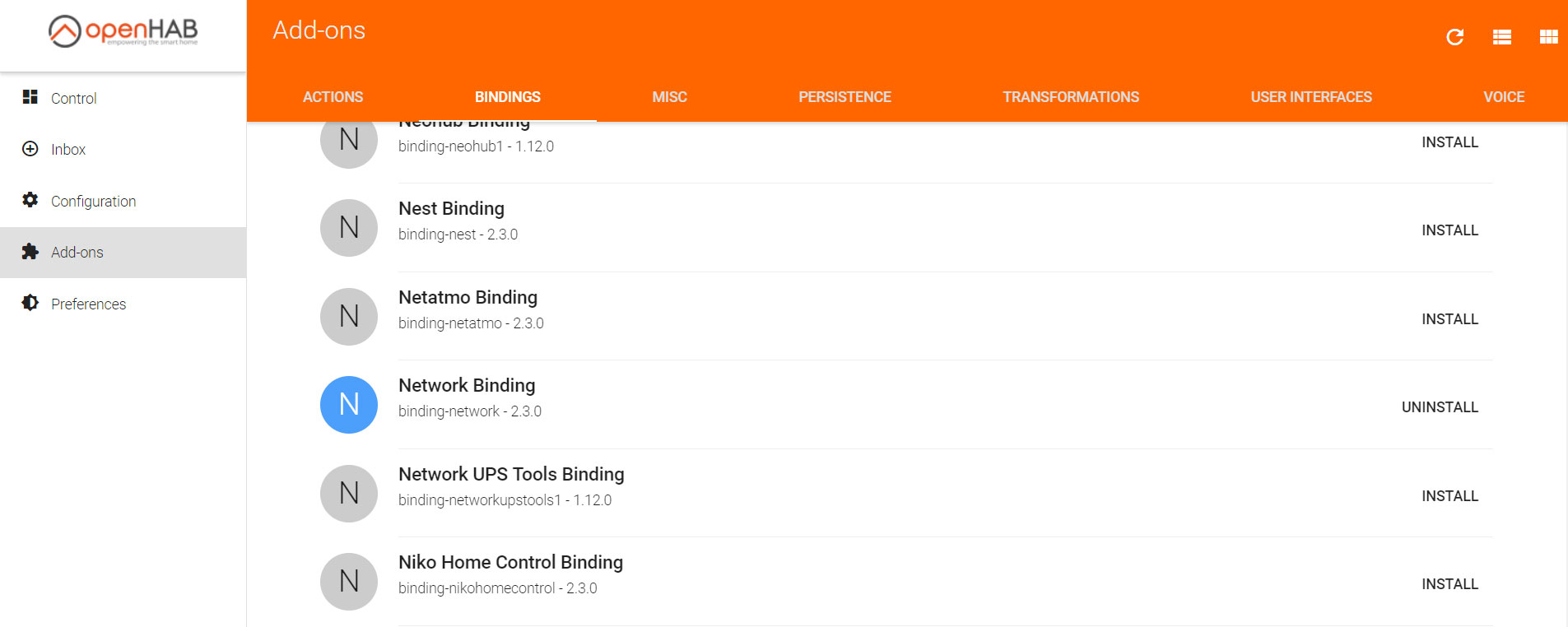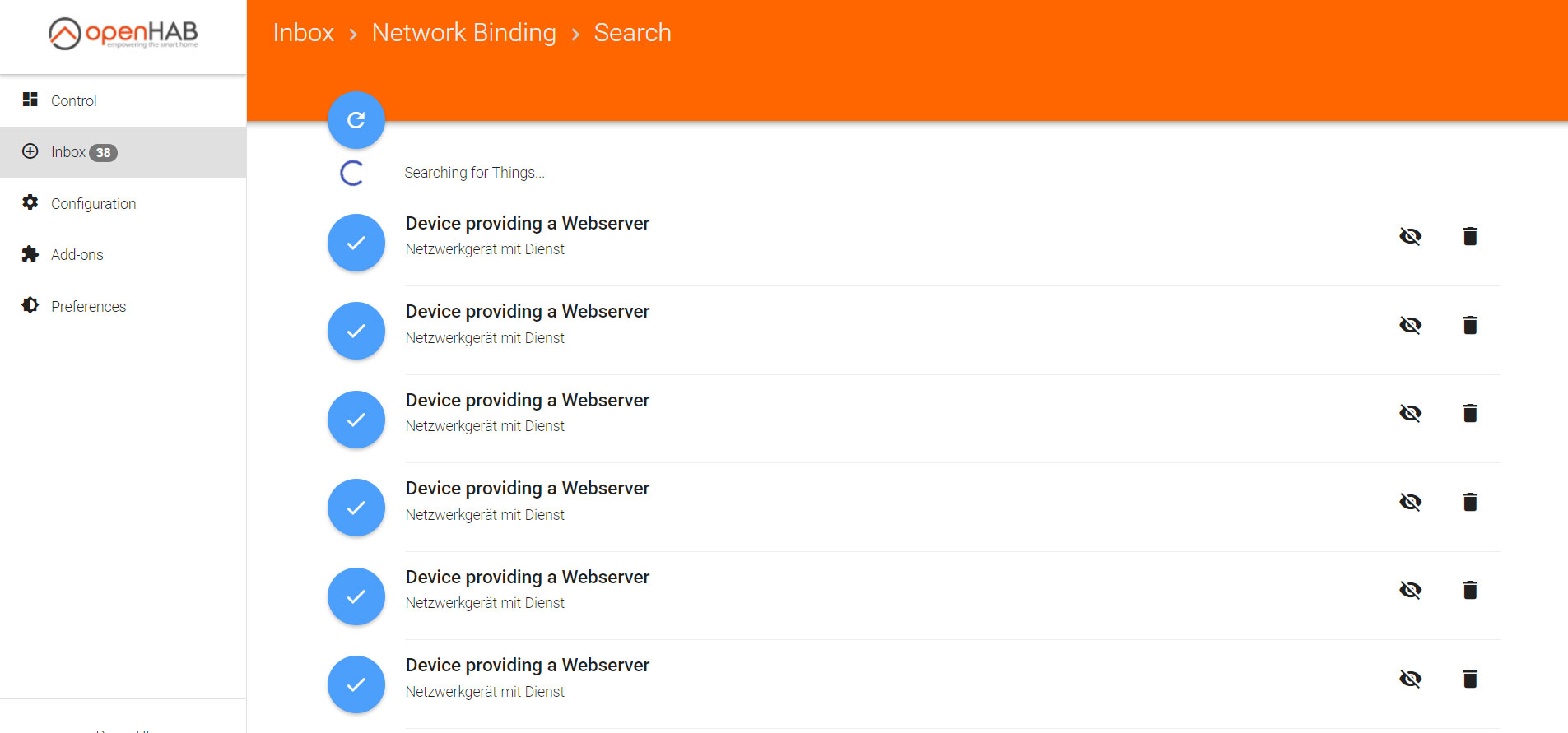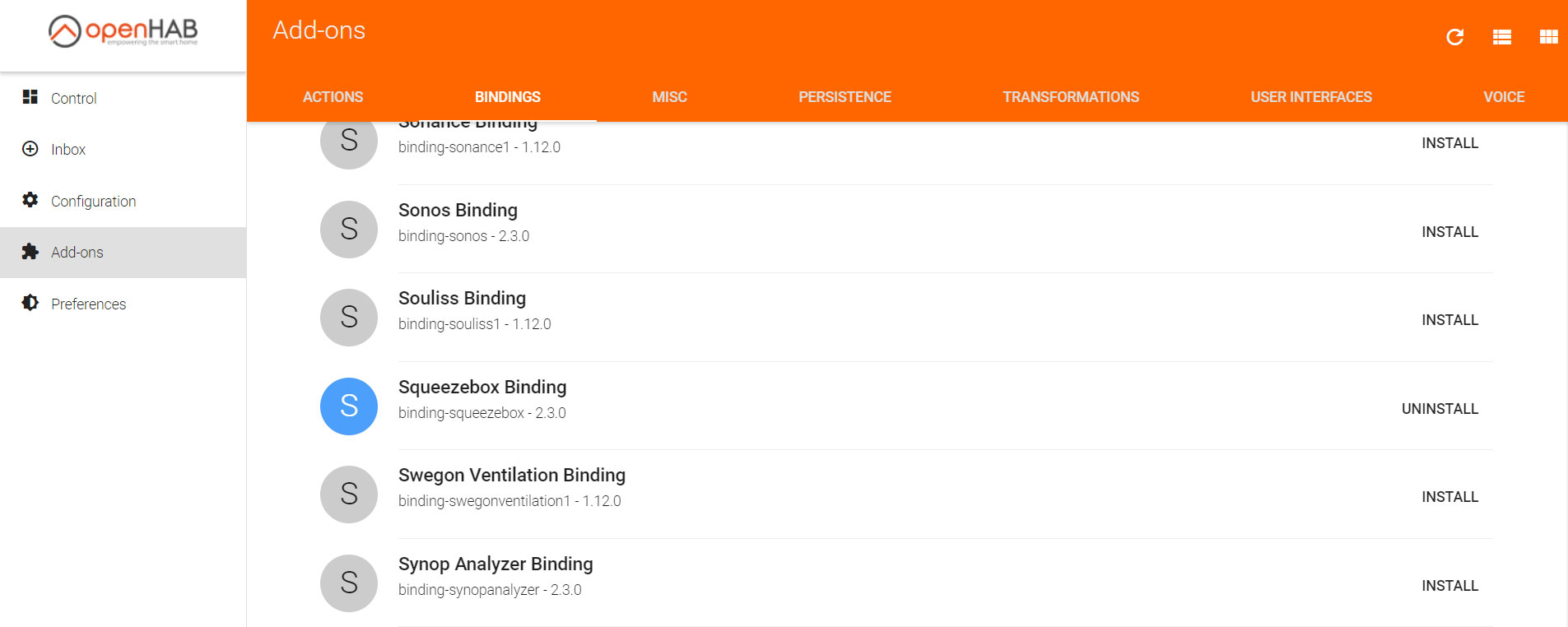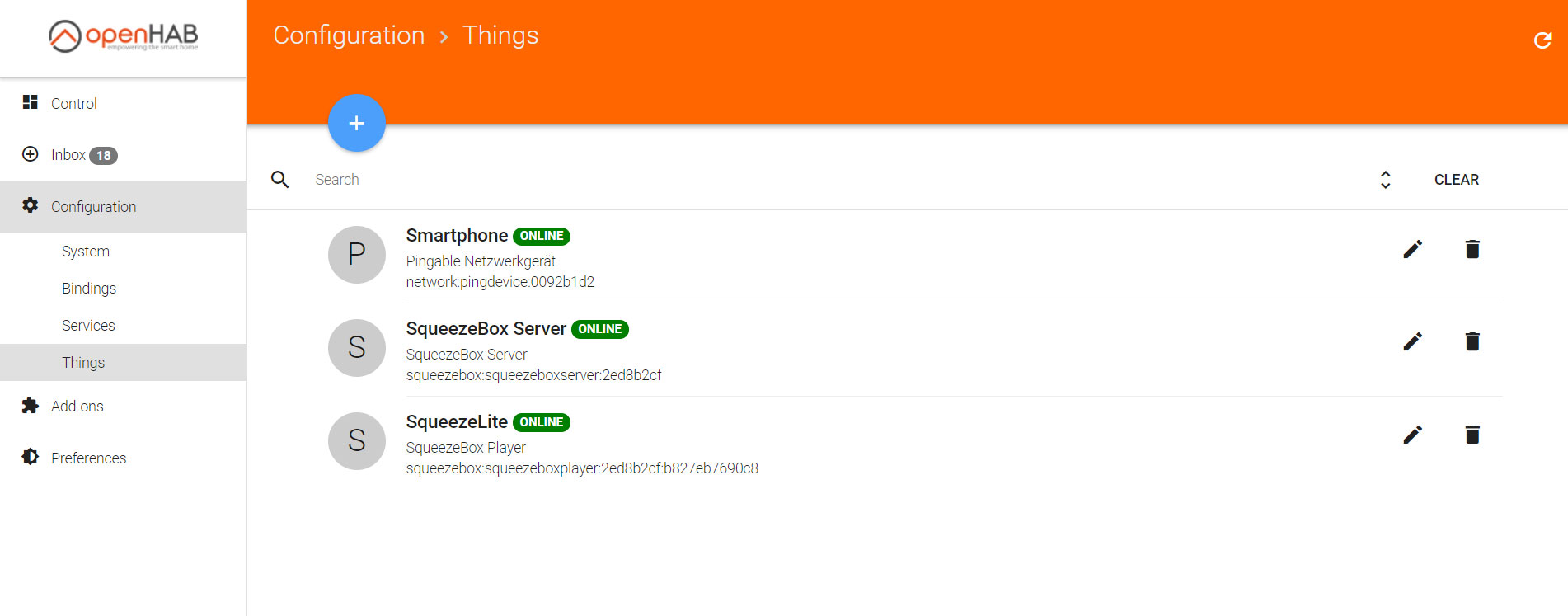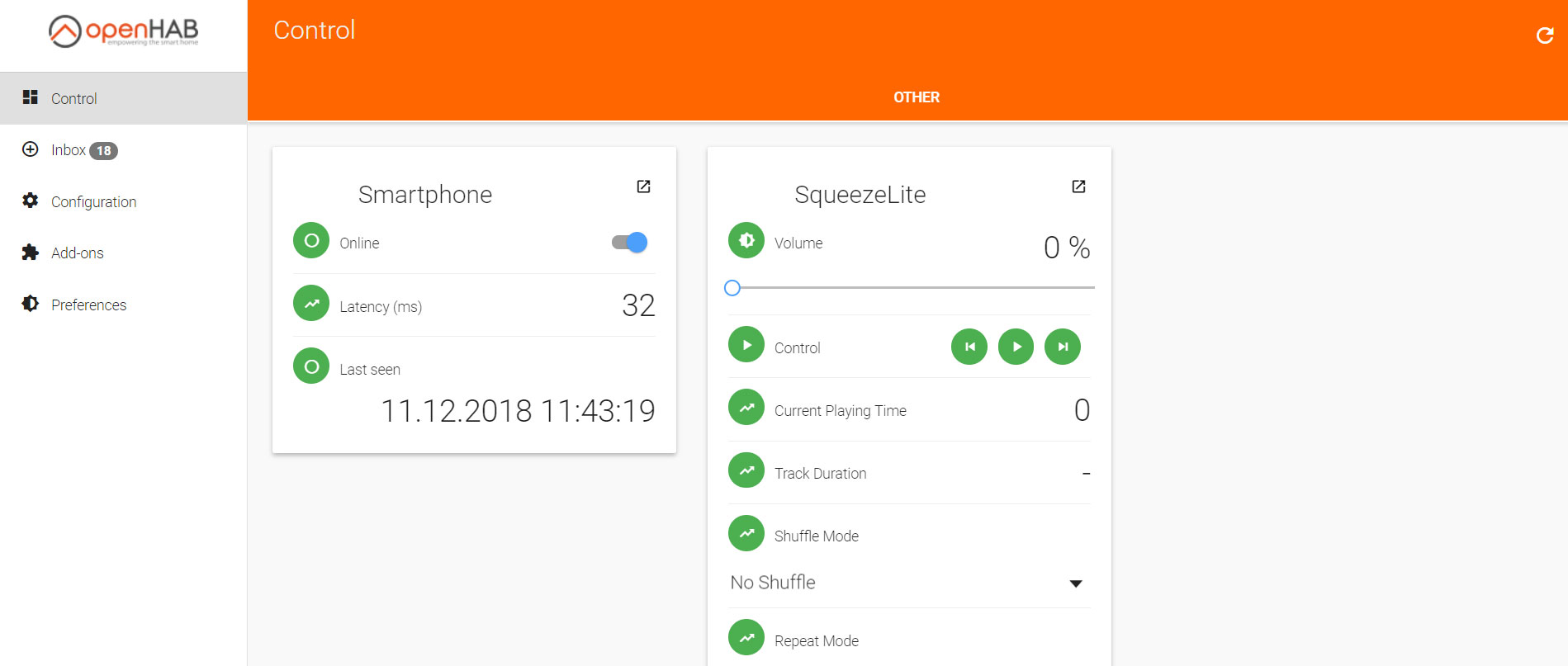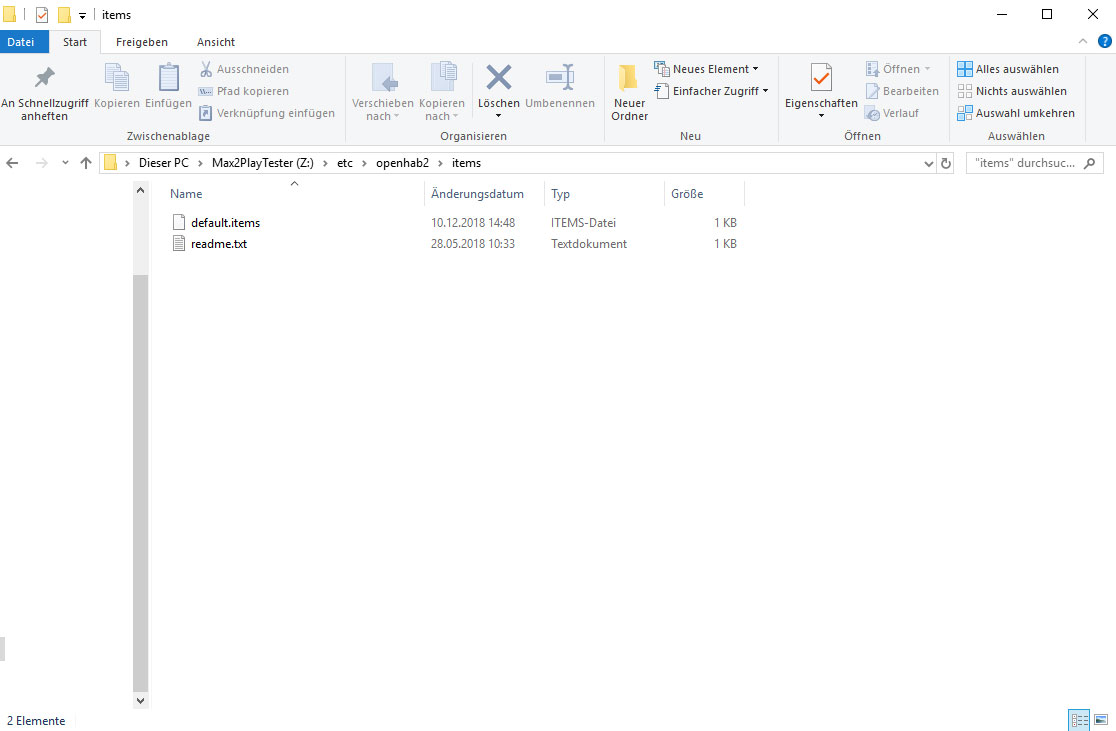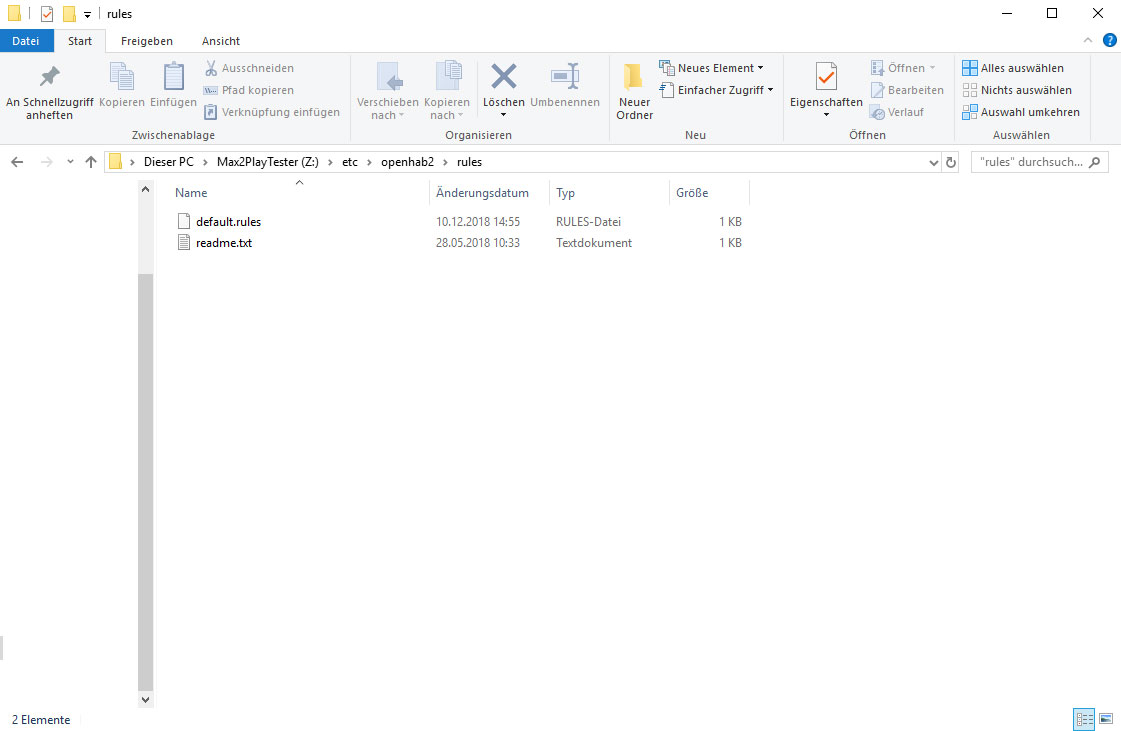In this HowTo we’ll show you how to automatically start playback of your Squeezebox Server every time your smartphone reconnects to your Wi-Fi. It also pauses playback when your phone disconnects from the Wi-Fi network. For this we can use the OpenHAB server, which is available as a premium plugin for Max2Play.
OpenHAB is a home automation server that installs and connects your smart devices in just a few steps. Together with Max2Play, you have a large number of playback automatisms at your disposal that make listening to music more comfortable.
Note: If you already have an OpenHAB server installed on another device, you can skip the first step.