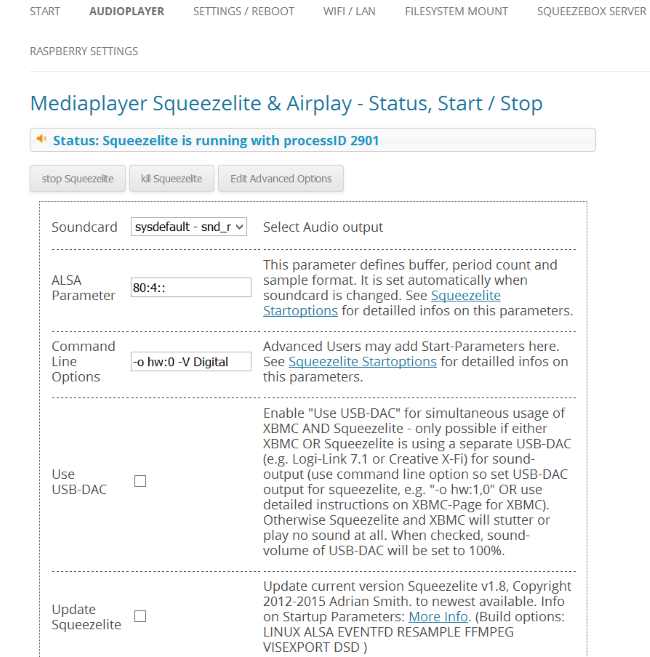Optimizing Squeezelite’s Volume Control
- /
- /
- /
Optimizing Squeezelite’s Volume Control
Please note: This wiki article only concerns the natively supported I2S sound cards for Max2Play.
Step 1:
Activate your sound card using either the option in the Raspberry Settings menu or the HiFiBerry and IQaudIO plugins.
Important: With HiFiBerry sound cards, the official recommendation from HiFiBerry is that you should keep the playback boost off and reduce the Digital Volume slightly to about 96%.
Step 2:
Generally, with dedicated sound cards, we recommend to directly connect the Squeezelite volume control to the hardware control of your sound card. With the standard setting you have a software volume control and a fixed hardware volume on your sound card – but this does not improve your audio quality. You can connect the volume control for Squeezelite directly to your sound card by adding -o hw:0 -V Digital to the command line options of Squeezelite in its Advanced Settings menu you find in the Audioplayer tab. The zero indicates the sound card’s slot and the „Digital“ is the sound card’s mixer device.
Important: Depending on your sound card, the two parameters for slot position (e.g. 0 or 1) and mixer (e.g. Digital or Master) may vary. You can check your sound card’s details by entering the command „amixer“ in SSH.