The VNC server extension offers the option of installing and configuring a fully functional VNC server. The installation is executed with just one mouse click and makes the server operational for your Odroid or Raspberry Pi. After setting a password, you can access the desktop of your Max2Play device from any computer in the local network.
More information and downloadlink
All that is required are the password, the IP address of the device and a VNC viewer program. With that, you can access the desktop of your device. With the Odroid, its the nativ desktop output you also get from the HDMI port and with the Raspberry Pi a desktop interface is simulated. The input from a mouse and keyboard is also transferred to from your viewer computer to the Max2Play device. So you can fully control the Max2Play desktop from another computer.
Notes concerning Kodi and Jivelite
Unlike Jivelite, Kodi can be displayed through VNC only on an ODROID U3 or XU4, not on a Raspberry Pi, because Kodi does not run on the desktop to save resources and improve the performance. If Jivelite is not displayed properly, the VNC server starts faster than Jivelite and creates its own desktop on the Raspberry Pi, separated from the desktop Jivelite will create soon after. To solve the problem, deactivate the autostart of VNC and make sure Jivelite is started before VNC.

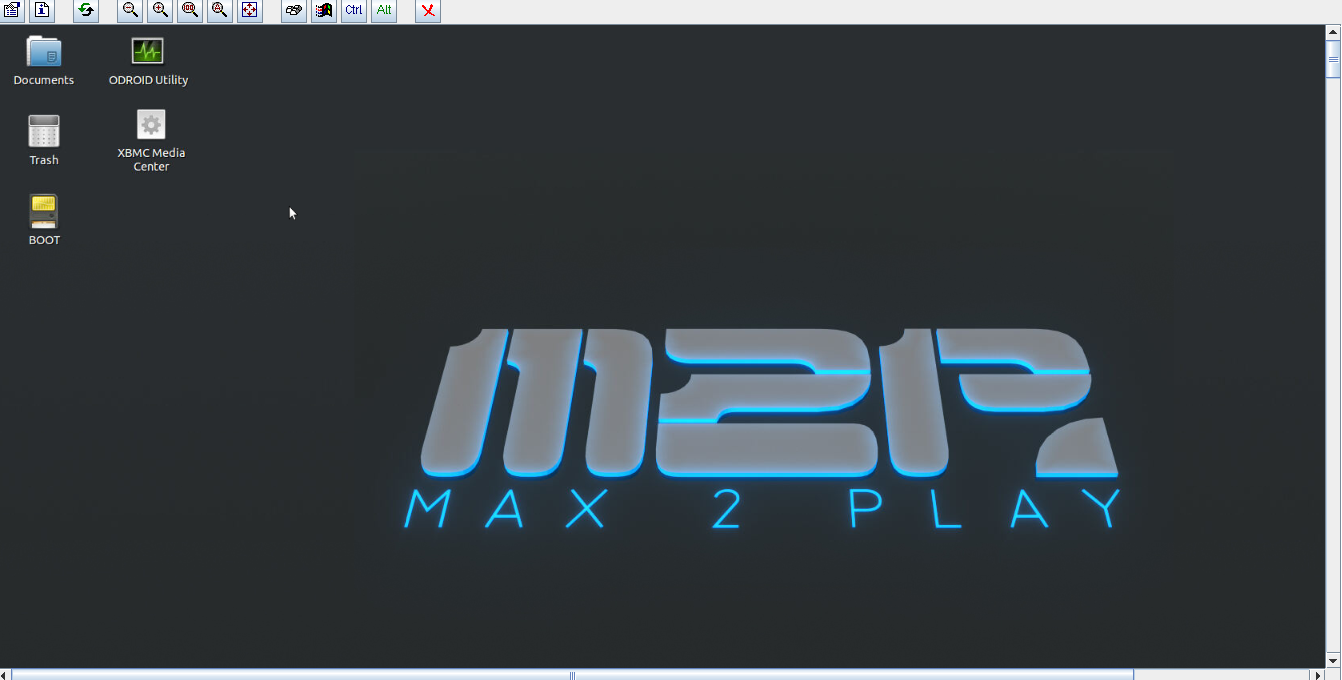
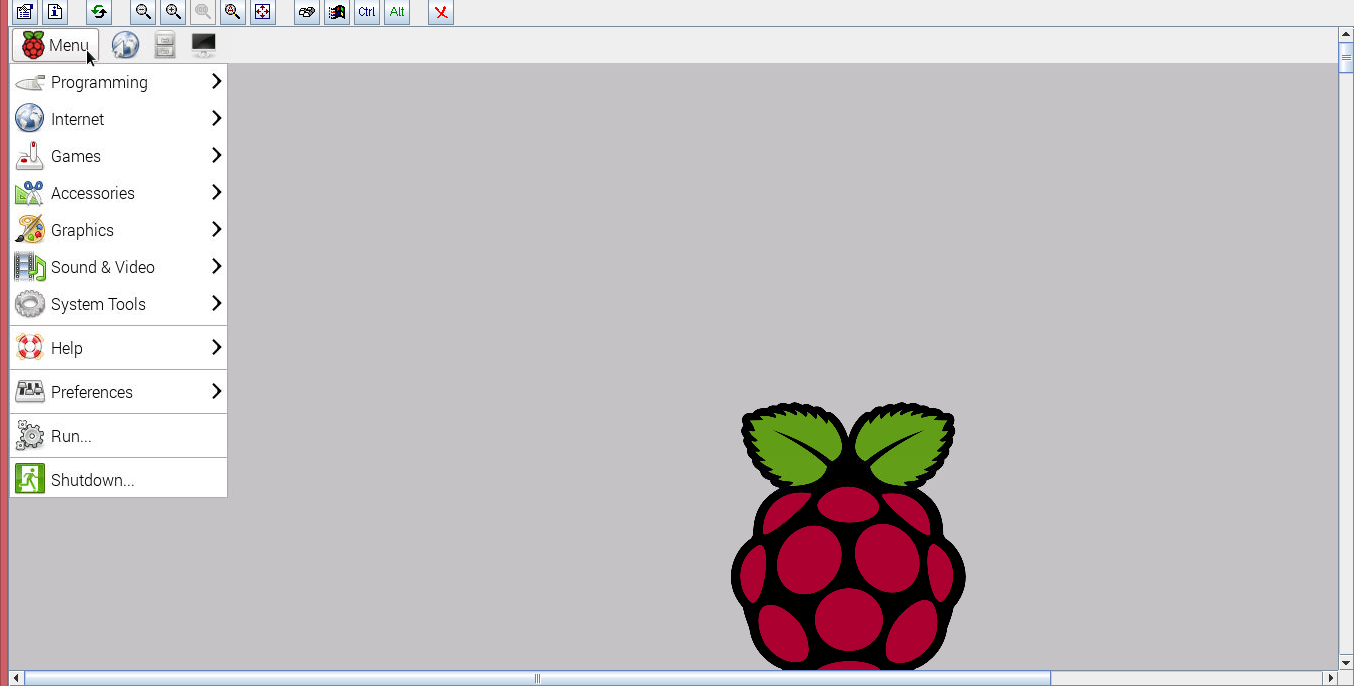


0 Comments