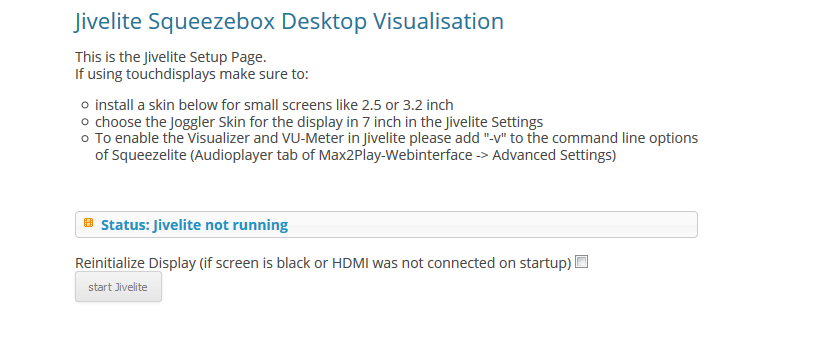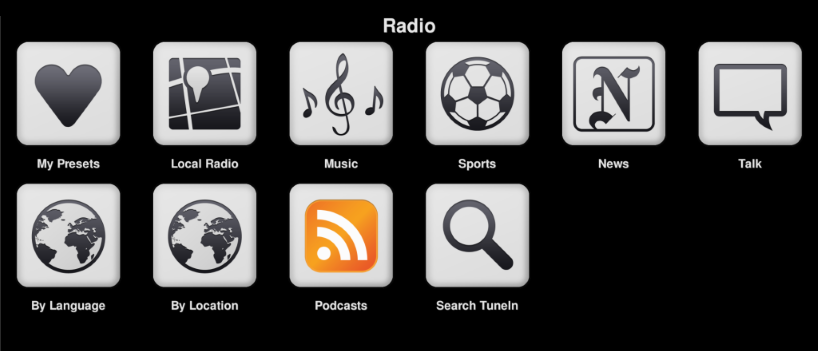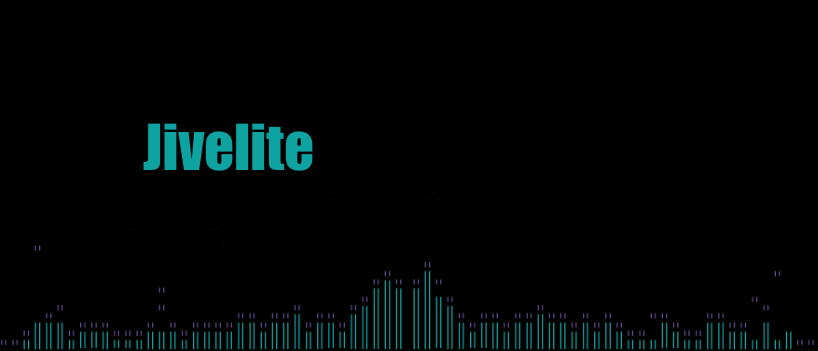
The plugin Jivelite contains a visualization of the Logitech Media Server (Squeezebox Server) that is optimized with big buttons to control it via touchscreen.
At a glance
- Installs, starts and stops Jivelite
- Optimizes full screen mode
- Adds Jivelite skins
- Resets Jivelite
- Reinstalls Jivelite
- Allows remote control
- Contains Jivelite visualizations
You can install Jivelite in the plugin’s menu and start and stop it after the installation. Up to your needs, you have the possibility to update the HDMI output and to start Jivelite automatically with Max2Play (Autostart). For a true full screen mode, you can hide the task bar of the Jivelite window on the desktop. For specific little touchscreens, there are further Jivelite skins to install.
If Jivelite does not work as expected, the plugin offers several options to solve the issue: Besides the possibility to reset the Jivelite settings, you can add a power button to shut down the Max2Play device. Moreover, Jivelite can be reinstalled, both the precompiled and uncompiled version.
If you use HDMI for video output, you can control the Max2Play device via remote control (Infrared and Smart Remote). By request, the plugin adds the needed software to the autostart as well. The Jivelite visualizations Spectrum Analyzer and VU Meter are enabled only if the respective Squeezelite parameter is set in the plugin Audio Player.