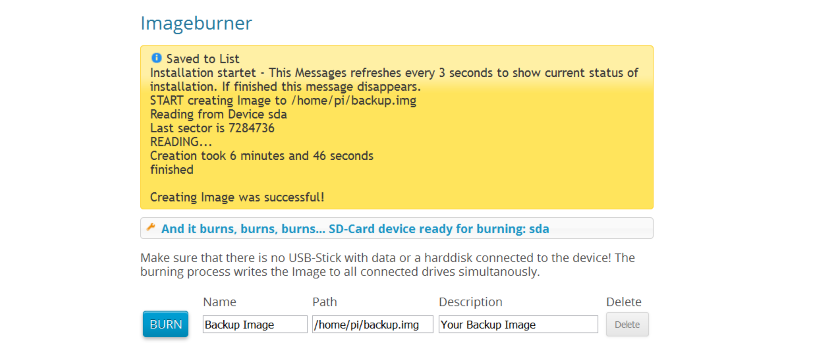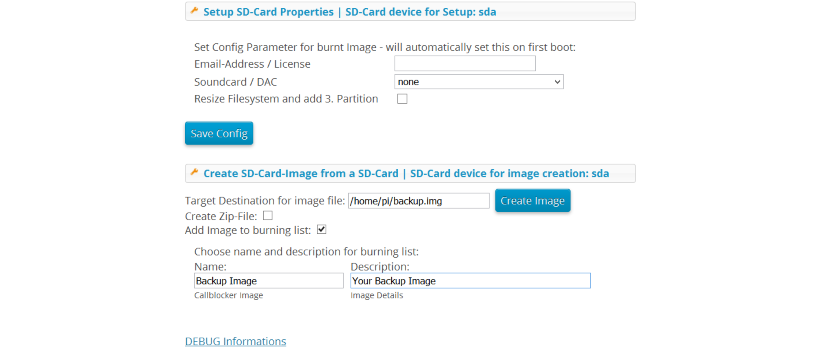The plugin Imageburner turns the Max2Play device into a SD card burner and administrates images copied from existing SD card installations.
At a glance
- Saves existing images on the Max2Play device
- Provides information about images on image list
- Burns and configures images
- Deletes images from image list and Max2Play device
With the plugin, you can save existing images both as img or zip file on the Max2Play device. It is possible as well to add the image to the image list by entering its name, path and description. Accordingly, all added images are collected in the image list with name, path and description, so you can burn them on SD cards over and over again. Right after burning, you can configure the image directly in the plugin. It is possible to enter the Max2Play premium license, choose the used sound card and start the expansion of the filesystem. You can delete images you don’t need anymore from the Max2Play device at any time.
Use case example: Backing up Max2Play images of a multiroom audio setup
If you have set up a multiroom audio setup with several Max2Play devices, malfunctions of the used hardware, especially the SD cards, would cause more damage. Therefore, the Imageburner is a perfect solution to adminstrate and backup the images of all Max2Play devices within the multiroom audio setup.
For this purpose, you can backup every SD card with Max2Play on it by creating image files. By adding all images to the list, it is possible to create a whole backup archive step by step. To stay on top of things, you should fill in the correct information regarding the type of image, its version number and configuration as well as the room you use it in. For example, the description for the 7 inch touch display setup could be „2.31, bathr., not exp., soundc. set, autost. Bluet.“ After you have burned the backup image on a SD card, you can again use the configuration feature to accelerate the restoring process. To share the stored images with the whole network, you can set up a network sharing conveniently within Max2Play.
Use case example: Burn multiple SD-Cards at the same time
The Imageburner plugin supports to write multiple SD-Cards at the same time. All you need is a SD-Card station like the Lexar Workflow Hub and you are ready to go. The Imageburner automatically overwrites existing data on the SD-Cards with zero and simultanously writes the SD-Card-Images to all recognized SD-Card-Devices.
With this setup you may write 9 SD-Cards at a time (maybe even more) in about 5 minutes with a 4GB SD-Card Image. Concerning the burning time and the relieablity this setup is by far the best in value for money and compareable to 2000€+ hardware burning solutions!
HowTo: Using the Imageburner to create and burn SD-Card Images
First: Create an SD-Card Image from a SD-Card
Preparation: Make sure your SD-Card, used to create the image from, is not expanded to full size of the SD-Card. Try to keep the size of the Image below 4GB, as this improves burning time.
Reading from SD-Card: Insert the SD-Card and create the SD-Card-Image by specifying name, description and image location. This will take about 6 minutes for a 4GB SD-Card.
Second: Write SD-Cards from Image File
Now insert empty SD-Cards and burn the Image File to all SD-Cards at a time. Easy – isn’t it?