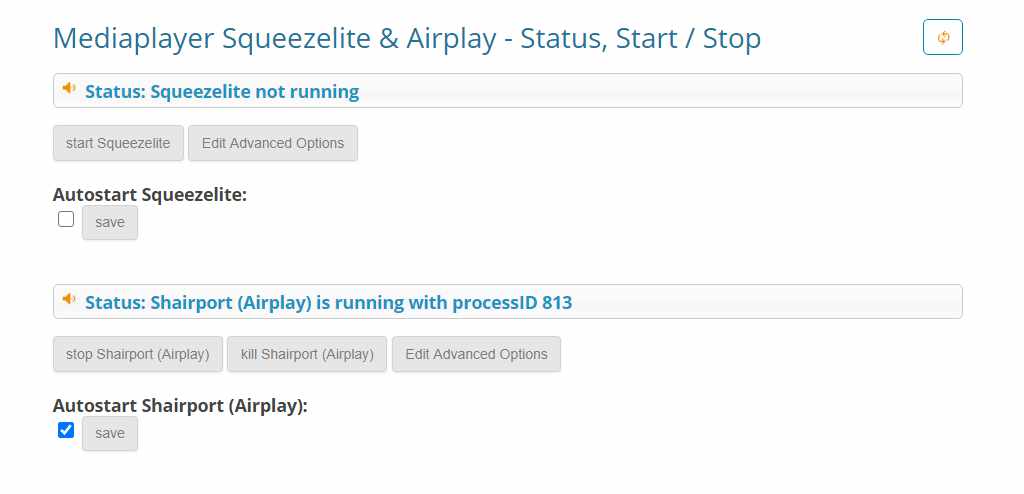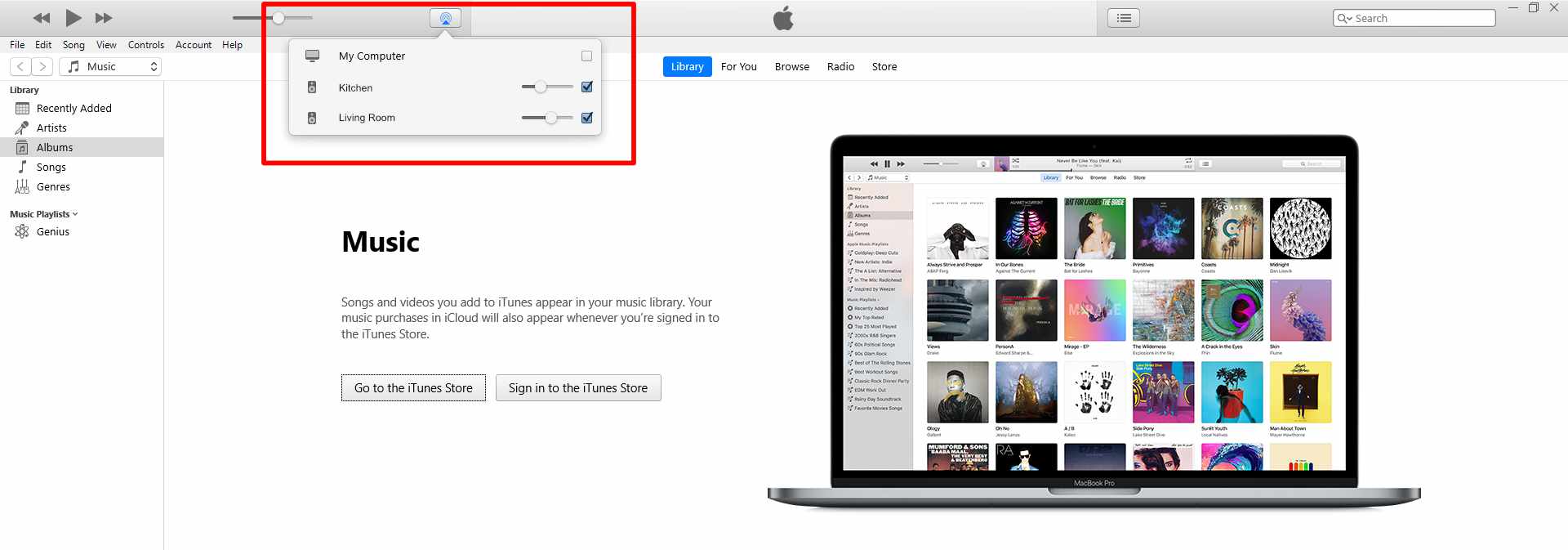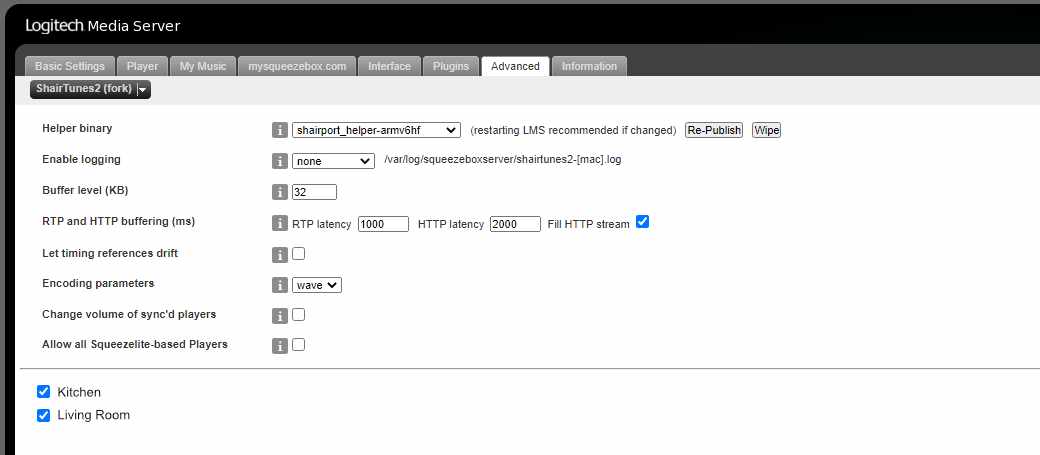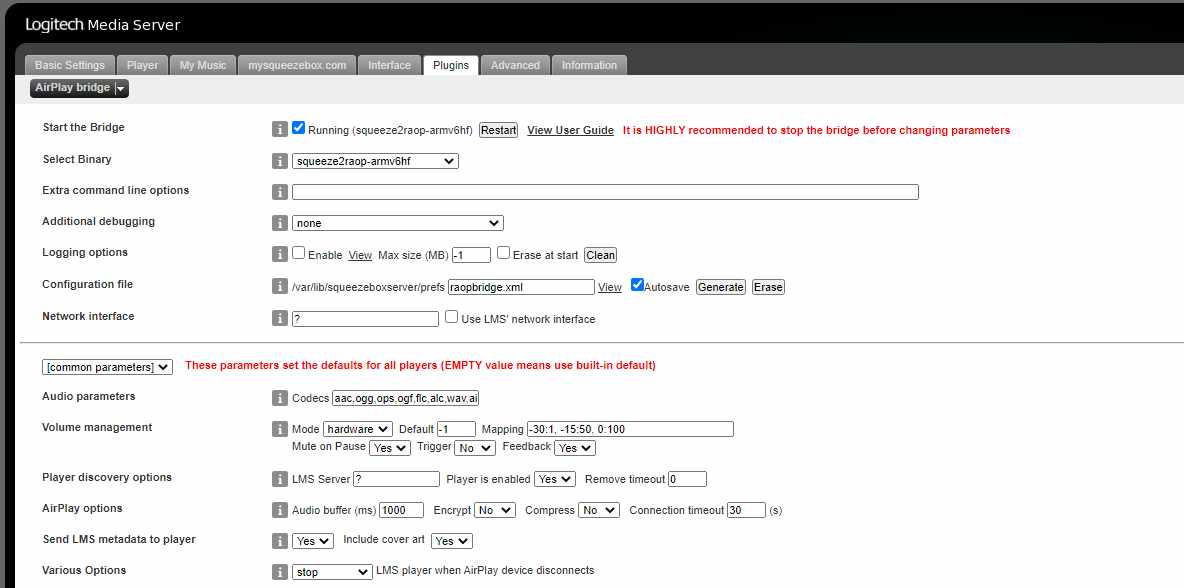In this HowTo we show you the many possibilities that Max2Play has to offer, using your Apple devices to control or play music.
Basically, with Max2Play you have 3 options to integrate Apple devices into your setup:
- Shairport service in the Max2Play audio player tab
- Shairtunes2 plugin for the Squeezebox server
- Airplay Bridge plugin for the Squeezebox server
1. Shairport
Shairport is a service pre-installed on every Max2Play device for starting and stopping a dedicated Airplay player that can be synchronized with other Airplay players via iTunes.
You can find Shairport in the Audioplayer tab of the Max2Play web interface. To start it, simply click on the corresponding button. If you use a sound card, you should first select it as audio output in the advanced settings of Shairport.
Note that Squeezelite and Shairport can run at the same time, but the two can get in each other’s way when playing audio. To avoid this, either only ever start one of the two processes or enter the IP address of the Squeezebox Server in your home network in the advanced settings of Shairport. Then the device automatically switches between AirPlay and Squeezelite playback.
Multishairport
The Max2Play Premium Plugin Multishairport offers the simultaneous operation of several AirPlay players on just one Raspberry Pi. In this way you can use more than one audio output of the Pi or the sound card at a time. Click here to get the plugin.
2. Shairtunes2
Shairtunes2 is a plugin for the Squeezebox Server, which turns all Squeezelite players that are connected to the server into AirPlay players.
You can find the plugin by clicking Settings in the Squeezebox Server at the bottom right and selecting the Plugins tab. Shairtunes2 should then be listed at the third-party plugins. Check the box next to Shairtunes2 and click Apply on the bottom right. After restarting the server, go to the plugin overview again and click on Settings on the right side of the Shairtunes2 plugin.* Here you can determine the format for re-encoding the files and which players should be turned into AirPlay players.
*If the settings of Shairtunes2 are not available for you after the installation, please install the Shairtunes2 Fix on the Squeezebox Server tab in the Max2Play webinterface. If that does not work, try to execute the following command on the device via a terminal/SSH (e.g. with our Remote Control Plugin): sudo apt-get upgrade libcrypt-openssl-rsa-perl
3. Airplay Bridge
With this plugin, AirPlay-compatible devices can be used and controlled by the Squeezebox Server as normal Squeezebox devices. It searches the local network for compatible devices and creates a player instance of the Squeezebox Server for each Airplay device found.
You can find the plugin just like Shairtunes2: Click on Settings in the Squeezebox Server at the bottom right and go to the Plugins tab. Airplay Bridge should then be listed atthe third-party plugins. Check the box next to the plugin name and click on Apply in the lower right corner. After restarting the server, go to the plugin overview again and click on Settings on the Airplay Bridge Plugin on the right.To get the plugin up and running, follow these steps:
1. Switch on all Airplay devices
2. Tick the box at Start the Bridge
3. Select binary if necessary
4. Click Apply in the lower right corner
5. If a configuration file was not automatically generated after approx. 30s (refresh page), click on Generate and force the creation
6. If the Airplay players do not already appear, remove the tick at Start the Bridge and edit parameters
7. Click View User Guide for more information