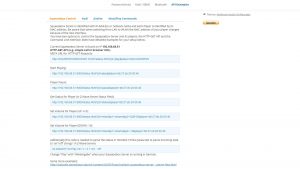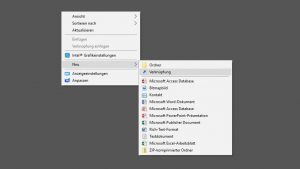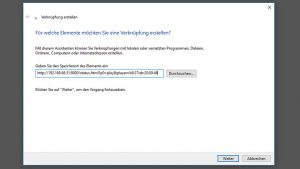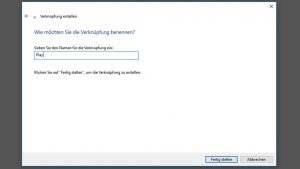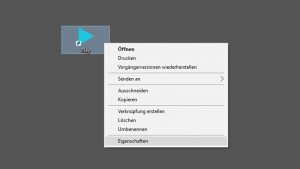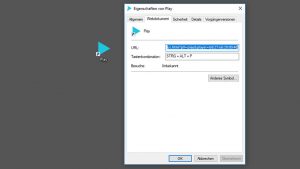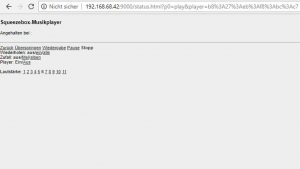Create Desktop Shortcut for Max2Play Commands
- /
- /
- /
Create Desktop Shortcut for Max2Play Commands
With the API-Examples Plugin, it’s possible to create shortcuts on your Desktop PC for easy service control. You can make shortcuts for actions like play, pause, shutdown or reboot. This example shows how to create a shortcut on your desktop (Windows) and link it to a Squeezebox URL like „start playing“.
Step 1
Copy the URL from our API-Examples plugin site (mark the line, execute CTRL+C).
Step 2
Right-click on your Desktop to open the menu. Hover over „New“ and choose „Shortcut“.
Step 3
Paste the URL in the input box and confirm.
Step 4
Name the shortcut e.g. „Play“ or „Pause“.
Step 5
At this point you’re already able to execute the commands from your Desktop. If you want to, you can now change the look of the icon and add a keyboard shortcut by right-clicking the shortcut. There you may select „Properties“.
Step 6
If you doubleclick the desktop shortcut, the linked command gets executed and your default browser will open a new tab, in this case a minimized webinterface of the squeezebox server. Here you’re able to execute the basic commands of your music player.