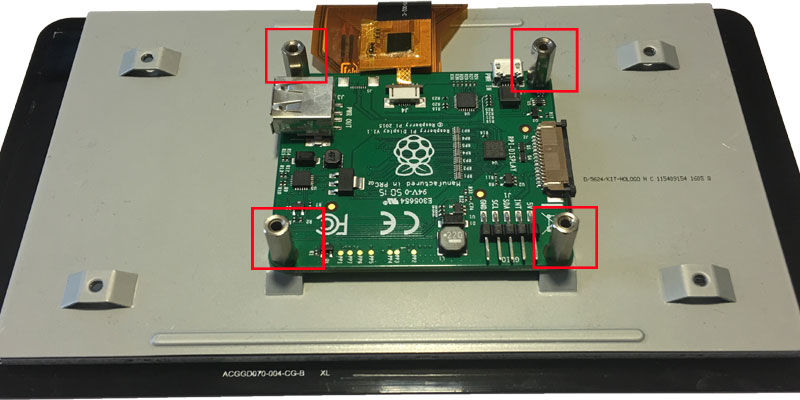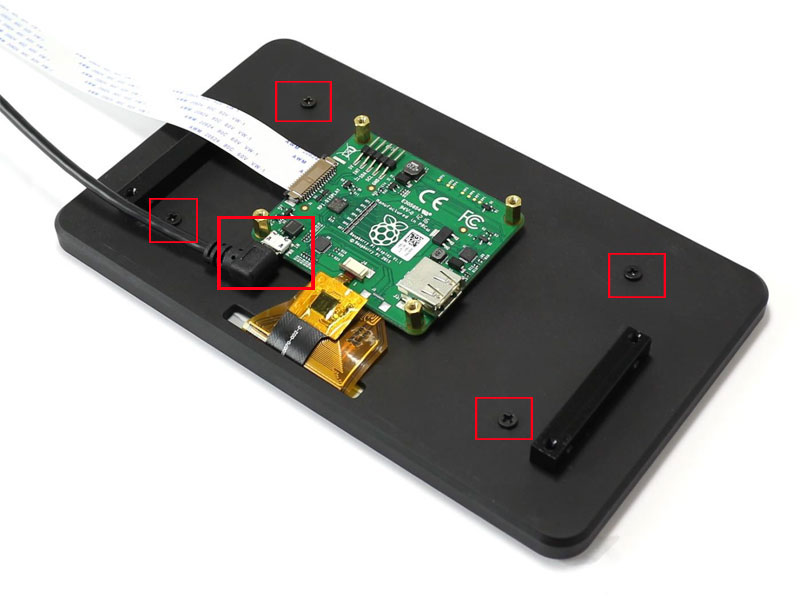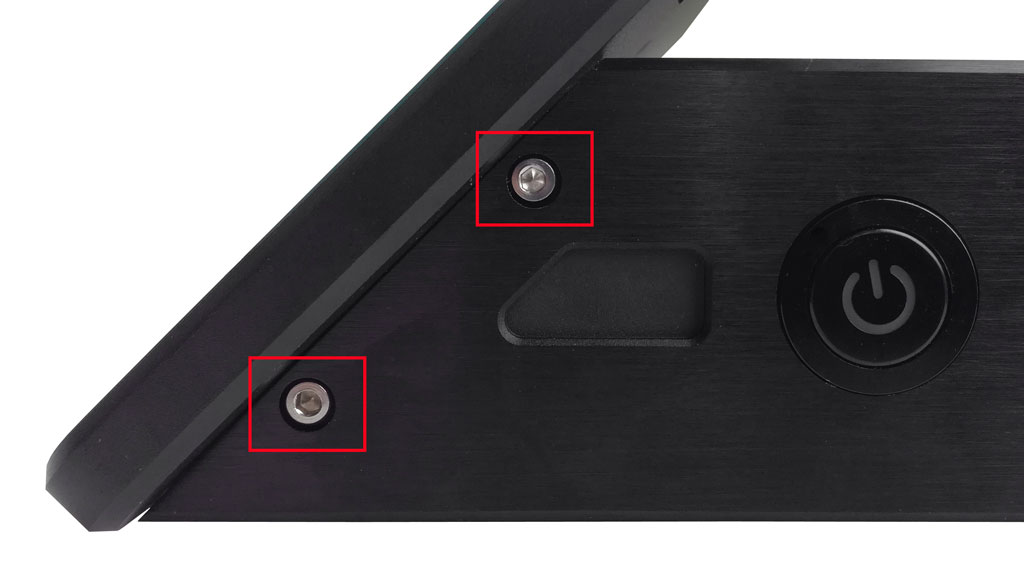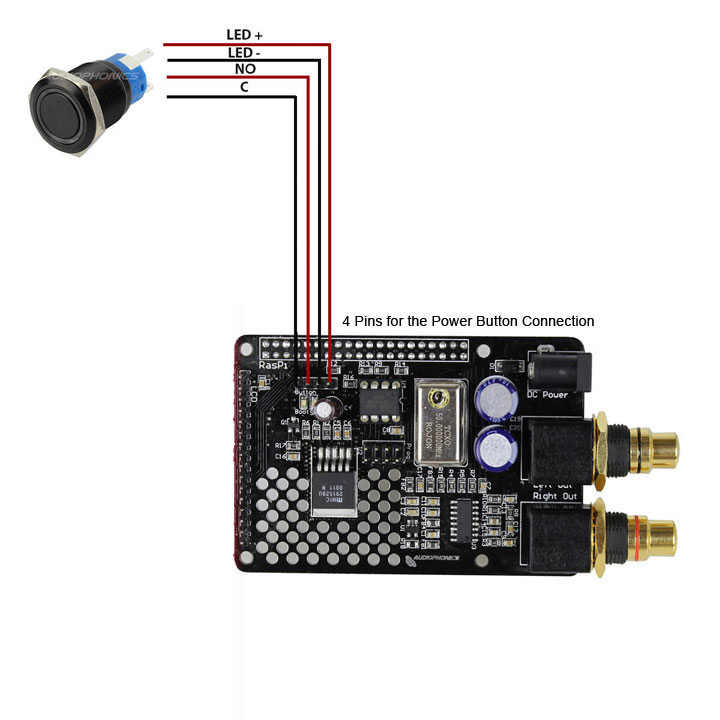The following parts are also included:
- 1: Micro-USB adapter
- 2: HDMI port
- 3: Display cable
- 4: SD card port
- 5: 4 rubber feet
- 6: sealing nipple
- 7: mounting material for the display holder
- 8: mounting for SD card port and connector
- 9: Rubber isolation piece
- 10: Package with mounting material for the Sabre and the Raspberry Pi
- 11: Package with mounting material for the inner parts
- 12: 20 M3 (4mm – PH2 compatible) screws for the case
- 13: Power Button with pre-mounted cables
Additionally required:
- 7″ touch display with spacers
- Raspberry Pi 3
- I-Sabre V3 (or V4) DAC ES9023
- SD card with pre-installed Max2Play
- Power supply with at least 6.7V / 2A
Step 1
The first step entails affixing the lateral plates with the bottom plate. Take the necessary plates (side and bottom plates) and 4 of the M3 (4mm) screws from the package with the screws for the case. Make sure that the bottom plate is installed correctly. The picture serves as an orientation.
Step 2.1
You need to remove the board of the 7 inch touch display. To do so, first remove the spacers and then loosen the board. The original spacers of the display are not part of the further assembly. They are replaced by golden spacers from the delivery scope, when the board is installed in the case(step 6).
Step 3
Use the display bracket and feed the flat ribbon cable from the front though the recess. Then place the touch display. Fix the display with four M3 (4mm) screws. Then both flat ribbon cables can be connected with the board of the display again.
Hint: The display board will not be fixed to the display backside, but to the case of the RaspTouch itself. This will be done in the next step.
The delivered micro-USB cables have to be connected to the corresponding connectors at the display board. The display cable from the delivery scope has to be affixed to the side of the plate. The other end of the cable will be connected to the Raspberry Pi, later.
Attention: In the altered version of the RaspTouch without microUSB cable, the two bundled small cables need to be conntected to the pins „5V“ and „GND“ on the display.
Step 4
Now the display board can be attached to the bottom plate. You need four M2.5 (13mm) spacers (gold-plated), four of thebigger nuts and four of the M2.5 (4mm) screws from the package with the mounting material for the inner parts.
Add the spacers to the display board and fix them with the nuts. Now you can feed the screws from the outside through the bottom plate into the case and fix the display board to the floor plate.
Step 5
Now all four of the silver screws will be used to combine the display bracket with the frame (floor and lateral plate).
Step 6
Take the back panel with the different recessed parts and four M3 (4mm) screws. The back panel can now be assembled. Use the picture for further help.
Step 7.1
Now the components from this picture are required.
- Power Button with presoldered cables
- HDMI port
- SD card port
- fixture for SD card port (metal plate with 2 holes and the two long screws from the delivery scope number 8)
- mounting material for the HDMI port (the two long black screws and the two small nuts from the package with the mounting material for the inner parts)
Step 7.2
First the SD card port is attached. Simply feed the end of the SD card port through to the matching recess on the backside. The SD card port is assembled with the delivered retaining plate. The attachment will be done within the case and onto the SD card connectors. Both M1.5 (12mm) (round head)screws will then be screwed through the bottom of the floor plate into the recessed part.
Step 7.3
Now mount the HDMI port as follows:
Feed the end of the HDMI port through to the matching recess on the backside and fix the HDMI port to the case with the two long M2 (16mm) countersunk head screws and the two nuts. The screws will be applied from the outside of the case and the rubber-end of the HDMI connector and fastened with the two nuts from the inside.
Step 9
In this step the heat conduction paste needs to be applied on the case. Simply mount the supplied metal plate with the screw from the delivery scope number 8 to the spot where the Raspberry Pi will later be connected. The screw is then inserted from blow through the corresponding hole in the bottom plate of the case and screwed into the metal plate. Then place the heat conduction paste on it.
Hint: To find the right spot of the metal plate, the image should serve as orientation. A corresponding hole can be found in the bottom plate. Alternativly, shortly place the Raspberry Pi with the connecotors on the corresponding recesses on the back panel. The plate with the heat conduction paste should be applied below the processor of the Raspberry Pi.
Step 10.1
The I-Sabre V3 (or V4) DAC is mounted on top of the Raspberry Pi. The required parts are included in the package of mounting material for the Sabre and the Raspberry Pi. The short spacer screws are mounted through the 4 holes from the bottom of the Pi. From the top, the longer spacer screws are now screwed down. Afterwards, the DAc can be stacked on top of the Raspberry Pi and affixed with 4 of the 8 screws (requires 1,5 Allen wrench).
Step 10.2
In this step the flat ribbon cable, of the SD card ports and the display board and the HDMI cable will be connected to the Raspberry Pi.
Stick the connection cable of the display to the provided port (picture) and fix it there. The blue side of the cable should point to the outside of the board.
The Micro SD extension should snap into the bottom of the board (picture).
Step 10.3
Remove the female screws at the RCA outputs of the I-Sabre V3 (or V4) DAC and place the Raspberry Pi with the Sabre in the case. The outputs should match the recesses of the case.
Hint: The heat conduction paste should be applied below the processor of the Raspberry Pi!
The female screws of the RCA outputs are now screwed from the outside to these. With the remaining 4 screws from Step 10.1, the Raspberry Pi is now also fixed to the bottom plate of the case. If the holes do not align with the spacers on the bottom of the Pi, we recommend using not all but at least 2 screws.
Step 10.4
In this step, the jumper cables of the display board and the power button are connected to the I-Sabre V3 (or V4) DAC.
Connect display board through Micro SD cable:
First use the cable of the already connected Micro USB cable.
Remember, this one has been connected to the board of the touch screen. Now it will be connected as depicted in the picture.
Important: On the 2 further PINs on the right side next to the GPIO-return (the GPIO PINS of the Raspberry Pi are below) the red wire is always connected on the left side of the black wire.
Step 11
Power Button:
Now the cable of the Power Button will be connected to the sound card. Take a look at the picture.
Here it is importent to connect the cables properly. There is a separate GPIO bar only for the button. This is marked on the board of the sound card, as such.
On the cables of the button you will find the appropriate marking. These must then be connected to the GPIO pins.
Step 12
Now the cover plate can be fixed on top. Use the remaining 4 M3 (4mm) case screws and the plate. Slide the plate carefully over the case. Now the plate can be fixed.
The SD card (optionally with Max2Play preinstalled) can be inserted. Connect the device with the power supply and push the power button. The system now boots and the touch screen can be used.
Attention: It might happen that some screws and spacers remain as replacement parts.
Step 13
After the start of Max2Play, the PowerButton has to be installed in the Audiophonics plugin, so that the whole system can be turned on and shut down with the button in the future.
Just click on the installation button for the „Power Button“ in the advanced settings in the Audiophonics Plugin and set a checkmark for Autostart. After a restart the button is ready for use