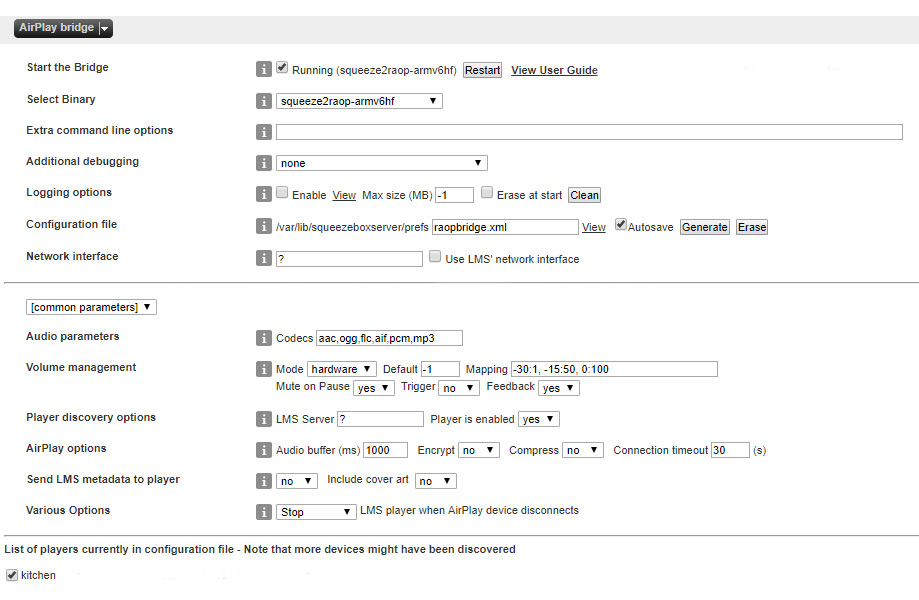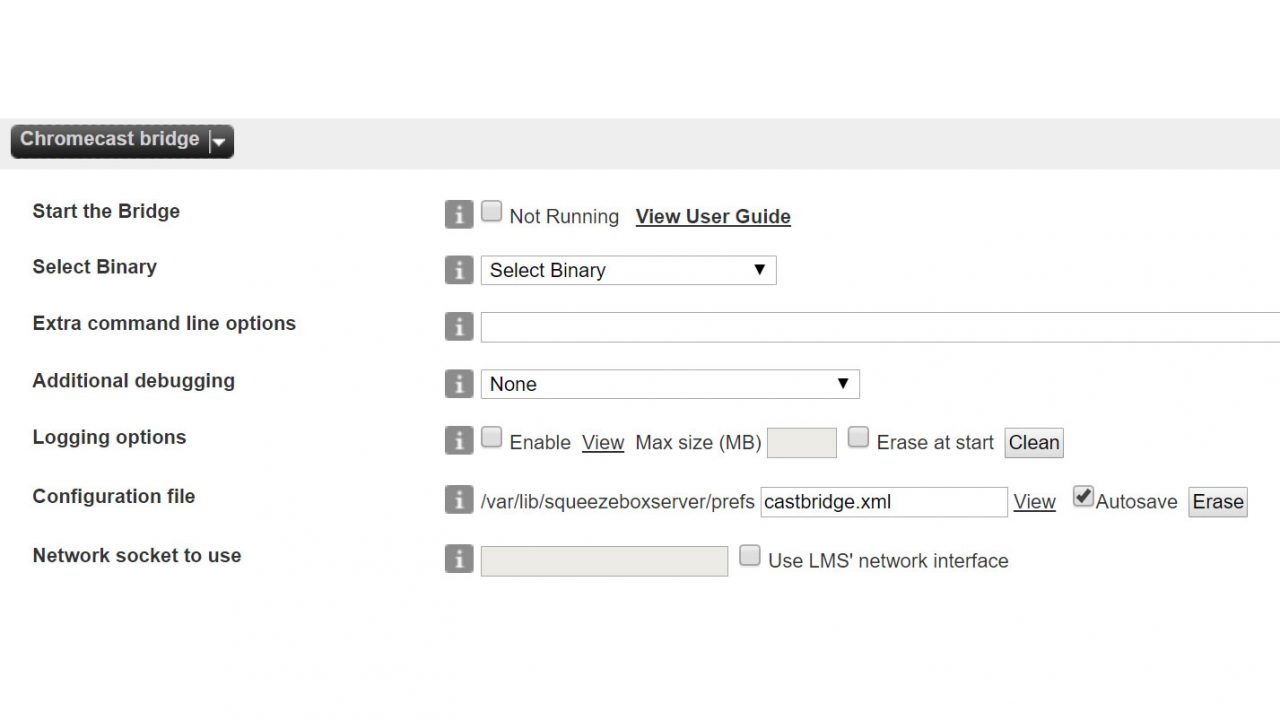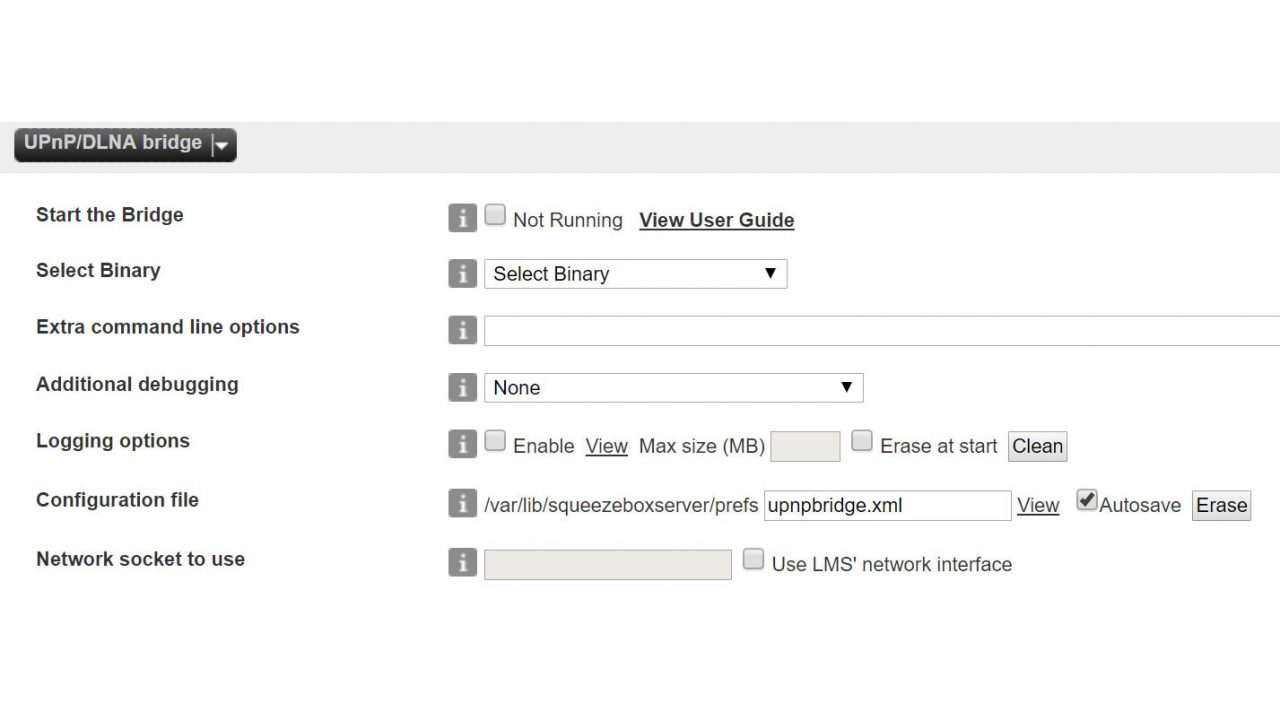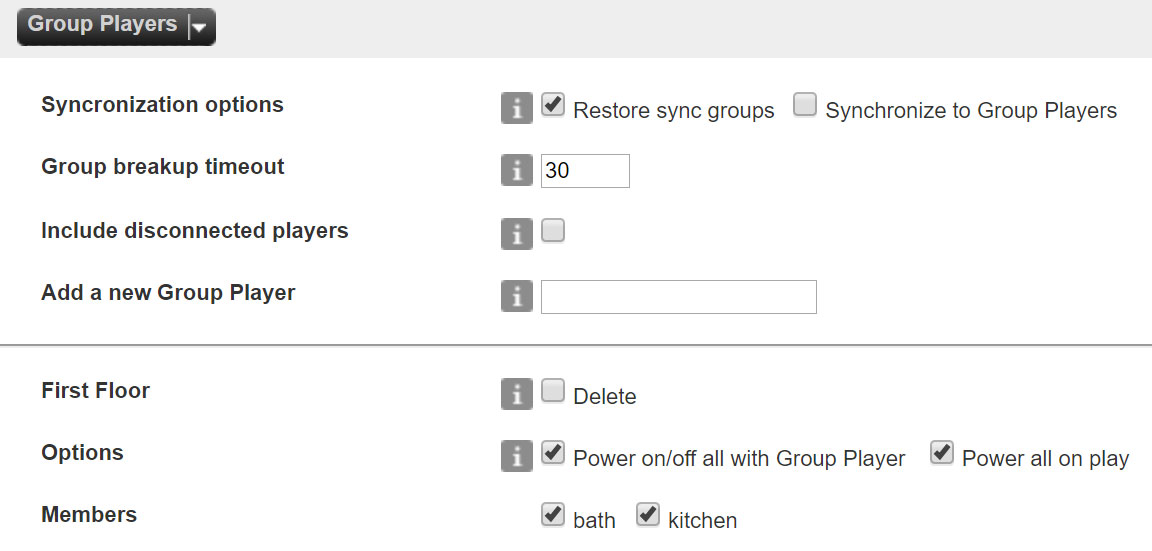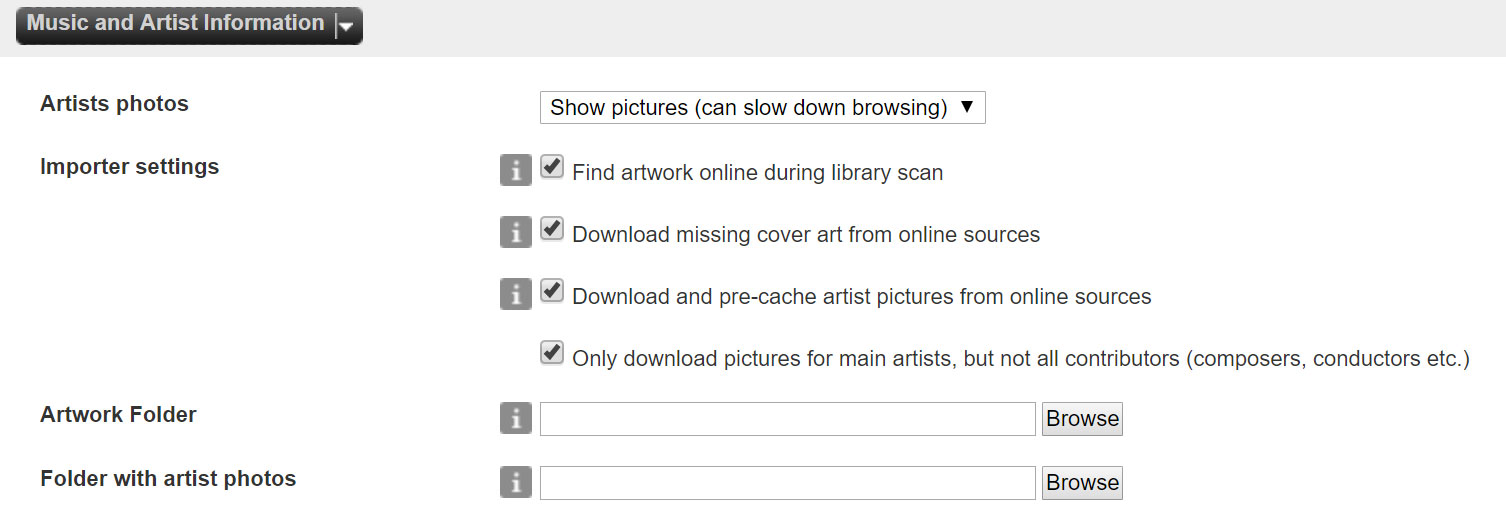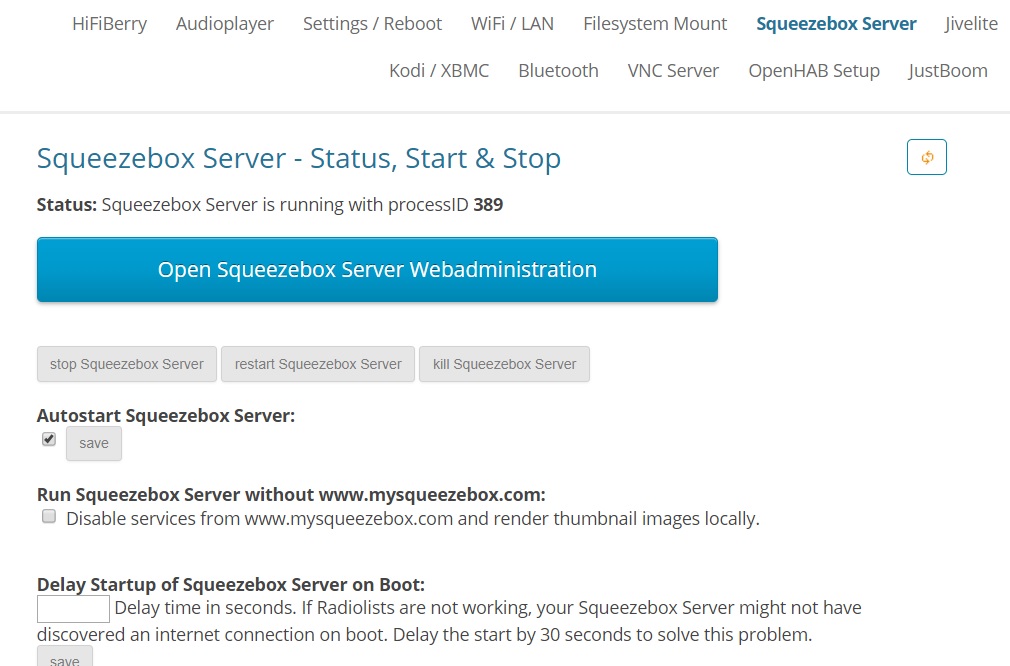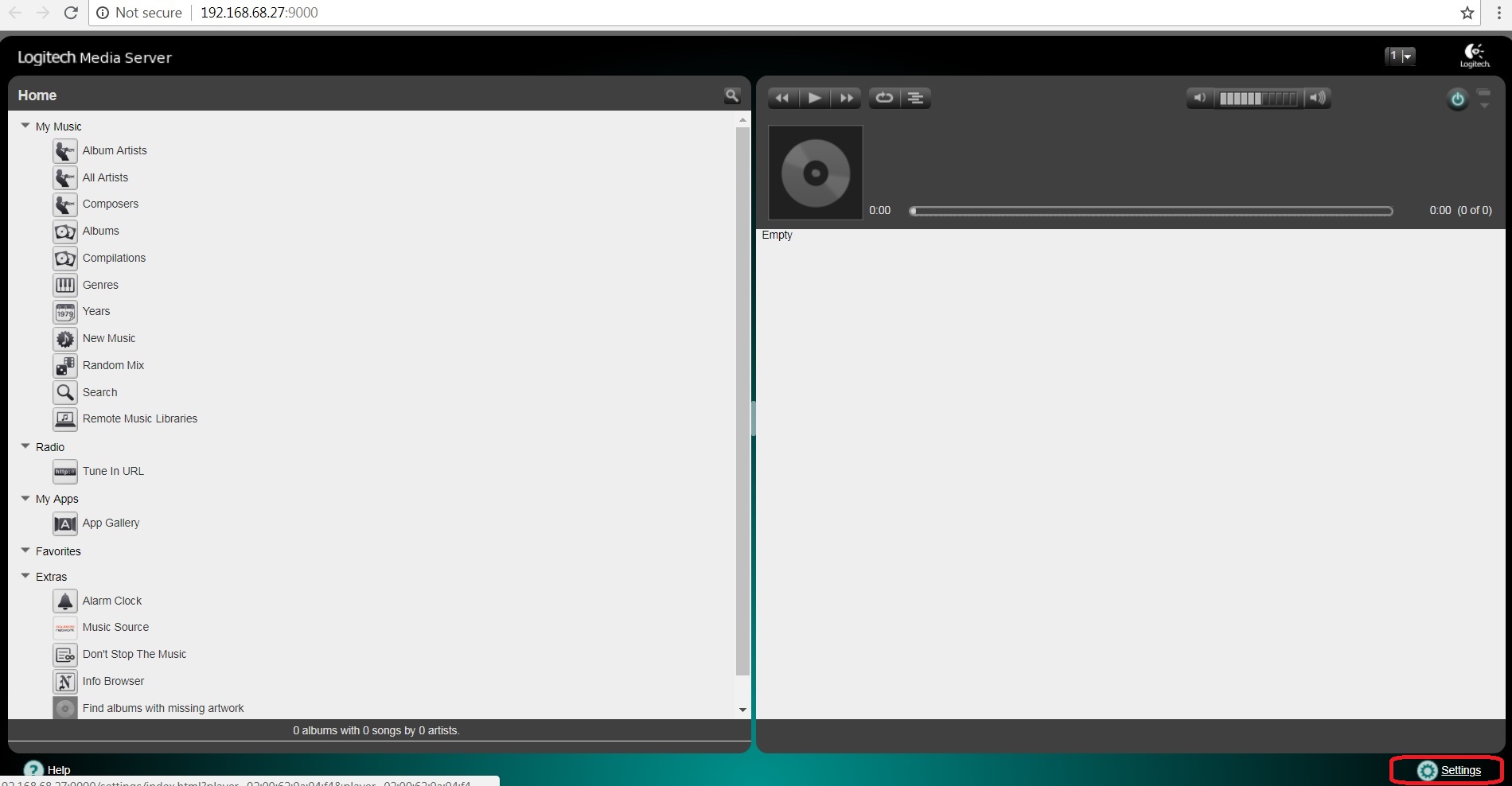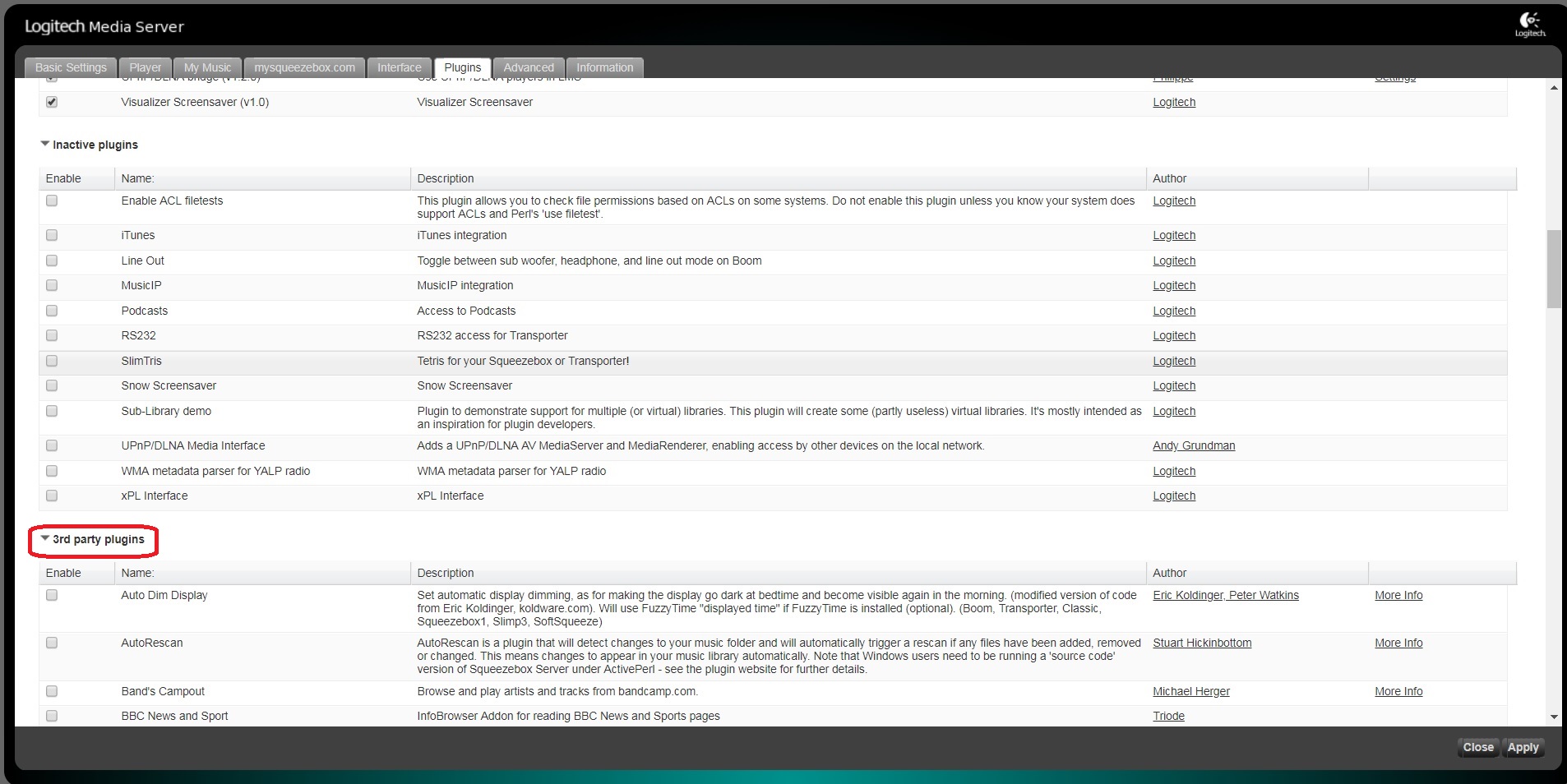Today I get to show you some Plugins for the Squeezebox Server that you probably have not been aware of yet. They were created by members of the slimdevices forums to add functionalities and features to your Squeezebox system that make it even more powerful.
These plugins are a must for every home that already has some smart devices floating around. But there are also some that can be an improvement to any Max2Play setup.
Start testing them out and tell us what you think!
How to add these and many more Plugins to your Squeezebox Server? Just follow the steps of the HowTo further below.
Cast Bridge, AirPlay Bridge and UPnPBridge
-> Turn Chromecast, AirPlay or DLNA into Squeezebox player!
These are actually three different plugins that all serve to fill potential gaps in your multiroom system. Be it Chromecast, AirPlay device or DLNA speakers, with these plugins you can easily turn them into additional zones for your Squeezebox multiroom setup. Note that synchronization with other SB players only works with AirPlay.
Credit for all three of these brilliant plugins goes to slimdevices forums user philippe_44. You can find all important info and active discussion on all three plugins in the following threads:
UPnPBridge = integrate UPnP/DLNA players with LMS (squeeze2upnp)
CastBridge = integrate Chromecast players with LMS (squeeze2cast)
AirPlay Bridge = integrate AirPlay devices with LMS (squeeze2raop)
Group Players
-> create custom groups for your players of choice
This plugin is also by philippe_44 and adds another great strength for multiroom purposes to your Max2Play Squeezebox setup. As the name indicates, this plugin lets you decide which players to group as single entities. This way, they can be accessed and controlled more easily and without having to synchronize them if you want to play something simultaneously on multiple players.
The setup is very easy and quick, you just need to activate the plugin from the inactive plugins list and then create a group to tick all players you want in it. There are also some other practical features like automatic sync and group breakup timeout. But mostly it is just a very easy and smart way to organize your players if you have multiple instances of Squeezelite that should work together.
For this plugin, another one needs to be replaced in order to work properly together. Here’s philippe_44 in his own words on this plugin:
The SwitchPlayer was original written by Triode and allows switching a playlist/track from one player to another. Unfortunately, switching tracks to/from Group Players requires some special handling that I added to [the plugin] SwitchGroupPlayer. Switching playlist also works with MWWM [Music Walk With Me] from Michael [mherger]. The built-in switching capability of iPeng is slick but it does some extra optimizations that do not always work with Group players (when switching from a Group to a device within that Group).
So you should replace the plugin SwitchPlayer with the plugin SwitchGroupPlayer when using the Grouping feature by philippe.
Here you can find the discussion thread and more infos on its functionality:
Music & Artist Information Plugin
-> more info and better media displays
This plugin is a great extension to your Squeezebox Server interface. Building on the existing information structure, this plugin by slimdevices community mainstay mherger improves nearly all aspects of its information fields. It’s best to check it out yourselves to get an idea of what this plugin can do for your Squeezebox experience, but here are a few highlights according to mherger himself:
- artist pictures included in the menus
- displaying booklets and additional pictures on supported devices (webUI and smartphone apps)
Here’s the discussion thread on slimdevices:
Music & Artist Information plugin discussion
3. Select the New Additions
The plugins are categorized in Active Plugins, Inactive Plugins and 3rd Party Plugins. All our candidates for this article are 3rd Party, so that’s the section where we need to look. Just tick the ones you want to activate and click the Apply button and you’re done.
Important: For further settings on these plugins, they are directly accessible in the same overview line, next to the author’s name or in the Advanced menu page.